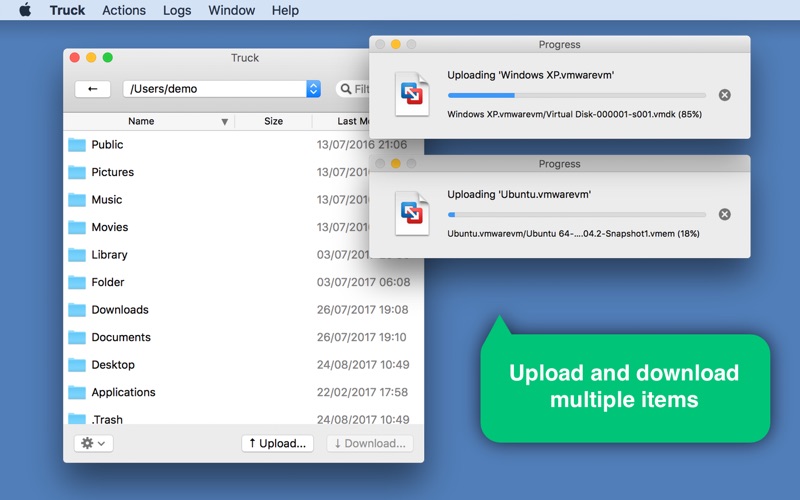Truck - The Rsync Client
macOS / Utilitaires
Still using FTP? Truck hauls data 30x faster thanks to its modern rsync engine (included) which compresses, de-duplicates and encrypts – giving significantly higher performance and security, right from the first transfer. Setup takes 3 clicks (no command line), then just drag-and-drop to transfer. Unlock the performance of rsync with the simplicity of Truck.
– Upload and download via rsync by simply dragging-and-dropping. No command-line interaction required.
– Browse, rename, copy, move and delete remote files very quickly and easily.
– Works over a securely encrypted SSH tunnel (included; no setup required).
– Includes the latest rsync 3.1.3 – the same algorithm found at the heart of Dropbox, OneDrive, Google Drive, iCloud, SkyDrive, OwnDrive, etc.
– Connects to any remote machine.
– Checkboxes to quickly enable rsync’s most powerful features – such as backups/version-controlling, bandwidth-management, retention of partial transfers, etc.
– Push-update the remote system's version of rsync (includes precompiled binaries to suit a variety of remote machines).
– Advanced GUI controls to selectively tune over 125 other rsync options. Even application-defined defaults can be overridden for a near-command-line level of control.
– Autocompletion and inline documentation provided for each option.
– Specify when the option applies (e.g. when uploading/downloading/both).
– Enable ‘scavenging’: a preference to boost transfers by systematically employing rsync’s –copy-dest option; essentially reusing data from existing files in recently-visited directories. Fuzzy matching means that even files that are non-identical can be used as a basis for boosting.
– Filter rules to include/exclude items based on text matching (or advanced pattern matching).
– Toggle visibility of hidden files.
– Specify ‘initial paths’ – for connecting straight into the given directory.
– Fine tune custom preferences for each direction (upload/download) for each server.
– Save multiple Favourites and work with multiple servers in multiple windows.
– Bonjour browsing to easily connect to servers found nearby.
– Use your SSH RSA private key instead of a password to connect to AWS, Google Cloud, etc.
– An ‘Open Terminal Here’ action to quickly jump into an SSH session in Terminal.app – pre-authenticated and ready in the right directory.
– Detailed operation logging.
– Filter any view of files and use the keyboard to navigate.
Benchmarks:
18x faster – uploading a new installation of WordPress.
30x faster – downloading a used instance of WordPress.
12x faster – sending an app to another computer in the office.
No data was pre-existing at the destination, these were all first-time transfers – all gains are thanks to rsync’s compression and de-duplication.
Comparisons were made versus the fastest FTP and SFTP apps for Mac, and native SMB sharing.
Certified for use with:
- Google Cloud.
- Amazon AWS.
- Dreamhost.
- (And works with any other service provider offering standard rsync-over-SSH.)
Compatible with:
– Mac OS X 10.8 (Mountain Lion and Mountain Lion Server)
– Mac OS X 10.9 (Mavericks and Mavericks Server)
– Mac OS X 10.10 (Yosemite and Yosemite Server)
– Mac OS X 10.11 (El Capitan and El Capitan Server)
– macOS 10.12 (Sierra and Sierra Server)
– macOS 10.13 (High Sierra and High Sierra Server)
Notes:
- To connect to a remote Mac, simply enable 'Remote Login' in its System Preferences.
For more information and video demos please visit bonhardcomputing.com/truck
Please email me with any enquiries -- info@bonhardcomputing.com
Quoi de neuf dans la dernière version ?
- New icon.
- Error summaries are no longer reported (as the operator has dealt with the individual errors).
- --ignore-errors is now a default behaviour when Commit Deletions is checked.