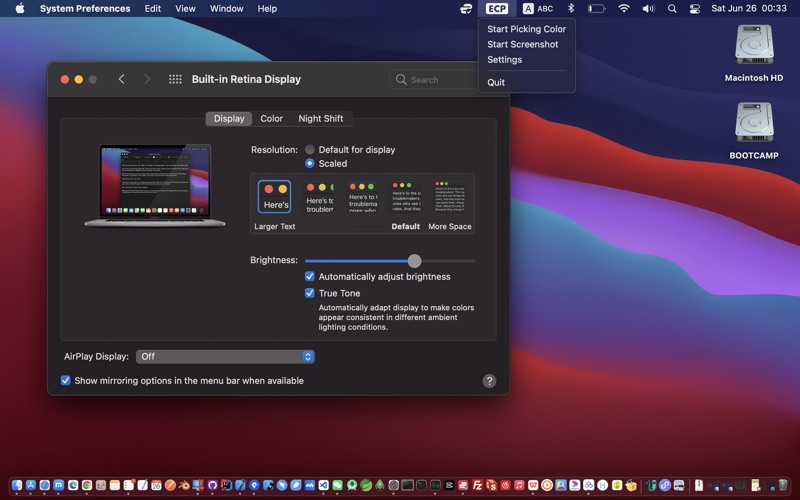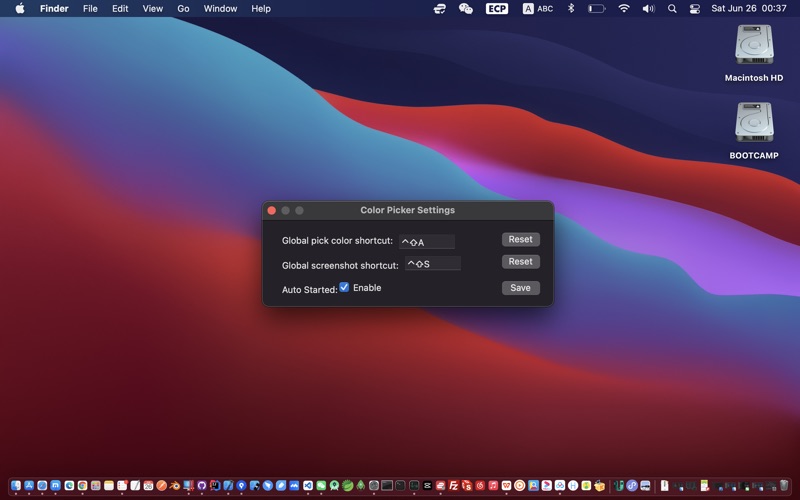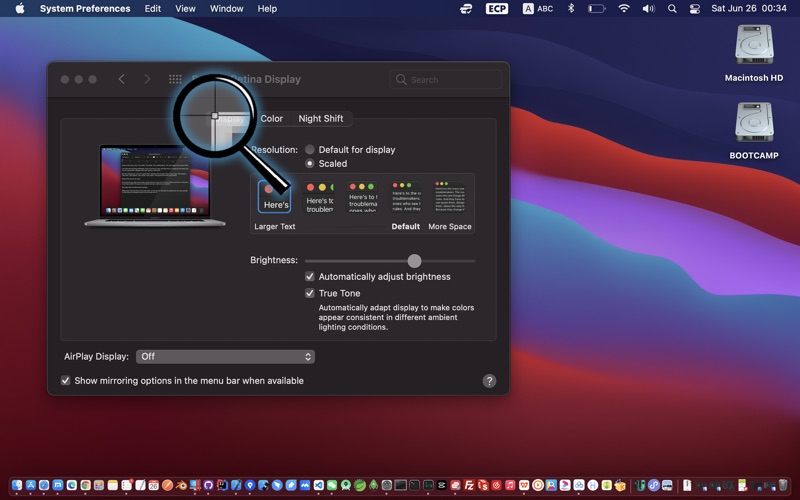Easy Color Picker
macOS / Utilitaires
Easy Color Picker - Pure local color pick and screenshot software without any network functions, completely freeing your screen from the thought of being peeked at by chat software.
1. After the App started, there will be a 'ECP' tray-icon on the top menu, click the tray-icon and click the 'Start Pick Color' to start picking color (Or press keyboard shortcut: [Control]+[Shift]+[A] to start picking color);
2. After picking color started, there will be a Amplifier at the mouse area, and you can move the mouse to any pixel you want, then left click the mouse;
3. After left click the mouse, the app will show you the result in a centered window, you can click the 'Copy' button to copy the color text into your pasteboard.
4. With [Control]+[Shift]+[S], you can open screenshot function. And in the screenshot function, after you select an area by clicking or dragging the screen, you can right click the mouse to show image edit menu. And Double Click to Confirm Screenshot, after Confirm, the image will be stored in pasteboard.
FYI:
1. To use this software, you need Approve using Screen Recording privilege to let the app be able to capture the screen(This app do not use network, and do not send any data, you can approve using Screen Recording privilege reassuringly). If you not approved at the first time, you can approve it following the steps: left-top macOs icon -> System Preference -> Security And Privacy -> Privacy(tab), then scroll to the bottom in the left view, then click 'Screen Recording', then scroll to the bottom in the right view, then check on the 'Easy Color Picker'.
2. You can use global shortcut key: [Control]+[Shift]+[A] to start the color picking. The global shortcut key to start the color picking can be set in the tray-menu -> Settings.
3. While you do some changes on Settings Window of the App, after you make any modifications or reset modifications, you need to click 'Save' button to save your modifications on Settings.
4. This app do not use network, and not call any network api, and do not send any data, you can use it trustingly.
5. While you use screenshot function, the App support [Command]+[Z] shortcut.
Quoi de neuf dans la dernière version ?
Function add: delay screenshot.