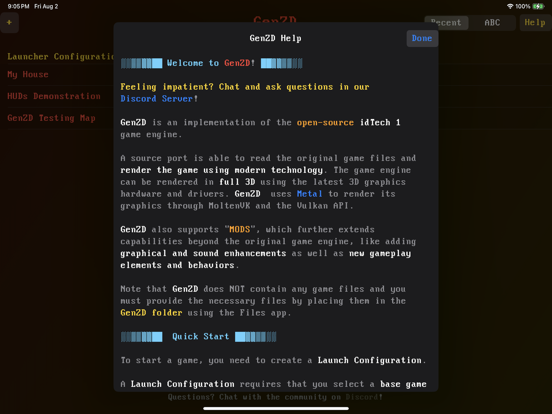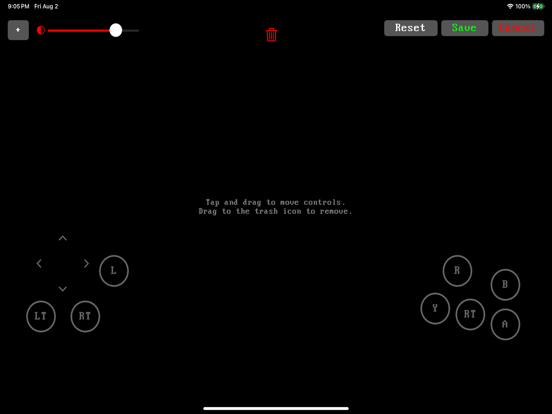GenZD
iOS Universel / Divertissement
GenZD supports running games using the open-source idTech 1 game engine for iOS, and supports running its "WAD" game files as well as community-developed "MOD" files, all rendered natively using modern technology. It supports several capabilities beyond the original engine, such as modern 3D rendering, widescreen graphics, dynamic lighting, a fully scriptable environment, and much much more.
Please note that GenZD does not include content and they must be provided by you. Please use the Files app to move or copy files to the GenZD folder under "On my iPhone" or "On my iPad".
Configurations called "Launch Configurations" can be created using a base game file as well as additional MOD files (.pk3 and .zip files). A plethora of content developed by the community is available on the web, and almost all "mods" that use the UDMF or WAD formats are supported.
Additional features:
- Game controller support: PS4, PS5, Xbox One, Nintendo Switch, mFi
- On-screen touch virtual gamepad and virtual keyboard
- Customizable touch controls: Rearrange buttons, change color and size. Support for saving multiple layouts.
- Gyroscope aiming
- Widescreen Metal graphics rendering using MoltenVK
- Add your own game and mod files via the Files app
- Accessibility: Supports VoiceOver and mods that support accessibility
- Local Multiplayer: Host a co-op or deathmatch game, discover hosts running GenZD automatically on the same network and join a game
Quoi de neuf dans la dernière version ?
- Fixed crashing when launching any game.