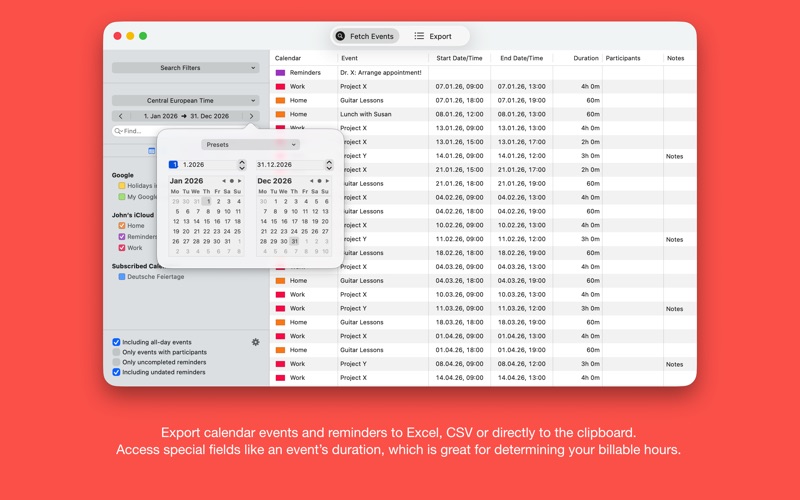Export Calendars Pro: iCal,CSV
macOS / Economie et entreprise
Export Calendars Pro facilitates the effortless export of events and reminders from your Mac's Calendar and Reminders applications to various formats, including Excel, CSV, tab-delimited text, or directly to the clipboard. The application supports all calendar sources that Apple's Calendar app does, encompassing iCloud, Google, and Exchange calendars. However, Export Calendars Pro distinguishes itself as a comprehensive export tool, enabling the export of specialized fields such as an event's duration, which proves invaluable for calculating billable hours.
Many users store additional data in the Notes field of an event. Export Calendars Pro can extract various data types from the event notes and location and export them as separate fields, such as Address data, telephone numbers, and email addresses. An event's title, location, and notes can also be split into separate segments using a customizable delimiter. Each segment can then be exported to a separate column. The app can also extract labeled values. For instance, if your event notes contain the lines "Customer: ACME, Inc." and "Hourly rate: 60," you can export the values "ACME, Inc" and "60" into separate columns.
The application is designed to seamlessly integrate with Apple's Calendar app. However, it also supports third-party calendar applications such as BusyCal and Fantastical, provided that the calendars utilized within these applications are configured in Apple's Calendar app.
The application enables the organization of multiple export setups within templates, facilitating the automation of repeated exports. An export template retains the fields selected for export, their order of arrangement, data sorting preferences, and the chosen export format.
Export Calendars Pro additionally supports Apple's Shortcuts app, which facilitates the automation of export processes.
These features render the application a valuable asset to your workflow, particularly if you manage billable tasks and appointments through your iCloud calendars on your Mac, iPhone, and iPad, and require the regular transfer of this data to a billing program.
Quoi de neuf dans la dernière version ?
- This maintenance update includes optimizations for macOS 26 Tahoe.
- The app now requires macOS 14 Sonoma.