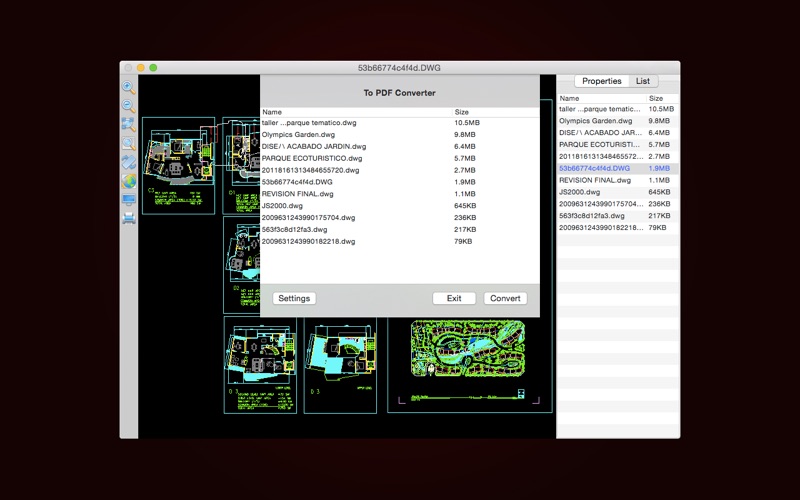CAD Lab
macOS / Graphisme et design
A multifunctional tool for viewing and coverting CAD files in Mac. CAD Lab provides you with a powerful file list, because of it, you can easily manage your CAD files, for example, you can locate your CAD files' storage location, or batch convert CAD files to PDF, or batch convert versions of DXF and DWG files, or batch convert storage format of DXF and DWG files and so on. As a Viewer for CAD files, it is very good, it can completely display all the objects of AutoCAD drawings, whether they are 2D or 3D objects.
Supported file versions:
DWG: AC1006 (dwg version 10), AC1009 (dwg version 11 or 12), AC1012 (dwg version 13), AC1014 (dwg version 14), AC1015 (dwg version 2000), AC1018 (dwg version 2004), AC1021 (dwg version 2007), AC1024 (dwg version 2010), AC1027 (dwg version 2013).
DXF: Same with obove DWG versions.
DGN: Support for all versions.
DWF: Support for all versions.
Collada: Support for all versions.
Features:
Viewer:
1.Operation smoothly for CAD files: For general operations, such as Zoom In, Zoom Out and Zoom Actual, it will respond quickly to your actions, no waste of time.
2.Drag to move: You can drag the drawing through the mouse and then move it to any position.
3.Layout management: Show you all the layout of CAD files, switch layouts easily.
4.Free Orbit: Orbit the 3d CAD files like AutoCAD, support to switch to the specified view.
5.List management: Drag to add CAD files to the list, batch open or close files and sort the list of files.
6.Double-click on local CAD files to open CAD Lab, including DWG, DXF, DWF, DAE and DGN files, and you can also drag to open the file.
7.Print CAD files, you can set print parameters according to the need. Support mode: Display, Extents and Window.
Converter:
1.Export as SVG: Batch convert DXF, DWG, DWF, DGN and Collada files to SVG, you can drag to add CAD files, or through the Import function of the PopupMenu.
2.Export as DWF: Batch convert DXF, DWG, DWF, DGN and Collada files to DWF, you can drag to add CAD files, or through the Import function of the PopupMenu.
3.Export as Collada: Batch convert DXF, DWG, DWF, DGN and Collada files to Collada, drag to add CAD files, or through the Import function of the PopupMenu.
4.Export as PDF: Batch convert DXF, DWG, DWF, DGN and Collada files to PDF, and you can set the conversion parameters, such as page settings, export all layouts, Hatchs mode, etc. (Note: When the conversion is not complete, please check the "Set zoom to extents" in Conversion Settings). Drag to add CAD files, or through the Import function of the PopupMenu.
5.Export as Image: Batch convert DXF, DWG, DWF, DGN and Collada files to images, including JPEG, BMP and PNG, and you can set the image size, background color.
6.Save as DWG/DXF: Batch save DXF, DWG, DWF, DGN and Collada files to specified DWG and DXF version, including DXF to DWG and DWG to DXF. Drag to add CAD files, or through the Import function of the PopupMenu.
Note: When add the following format file(DGN, DWF, Collada), CADLab will take some time to load, please wait until the file is loaded. New imported formats support for all conversion functions, in other words, you can convert any graphic file(DXF, DWG, DGN, DWF, Collada) to any format(PDF, SVG, DWF, Collada, DWG, DXF).
We regularly update the product, if you have any questions or suggestions, please leave a message on our website.
If you are enjoying the app, please consider leaving a review or rating.
Quoi de neuf dans la dernière version ?
1. Add app fonts.