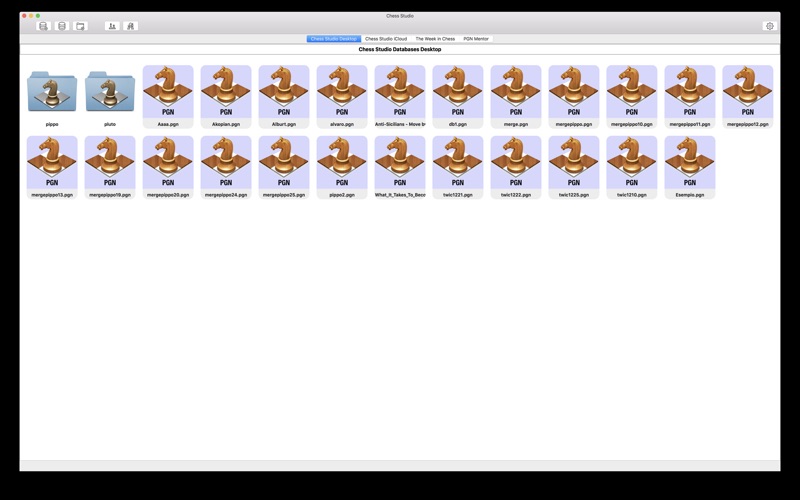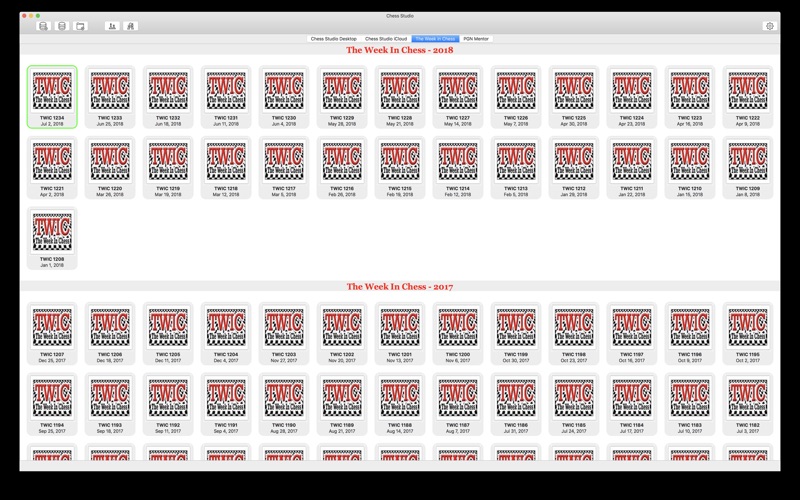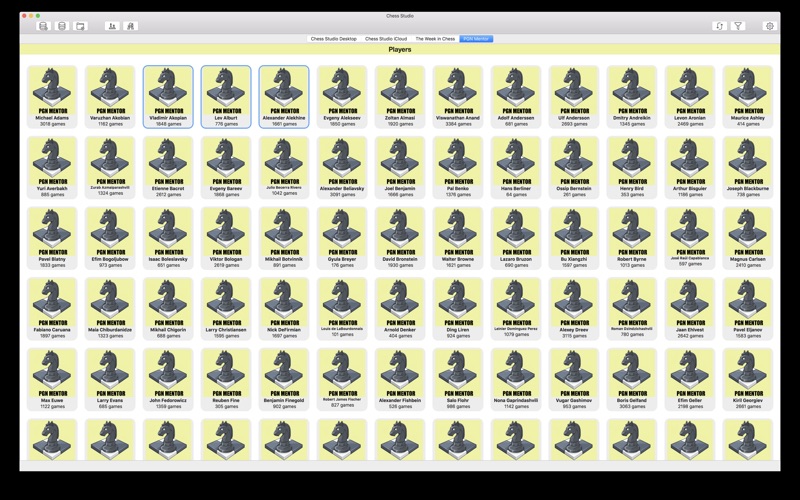Chess Studio
macOS / Jeux
Chess Studio for Mac is the OS X version of the homonymous application for iPhone / iPad.
If you own an iPhone or an iPad try Chess Studio immediately!
Chess Studio is an application designed and built for those players who really want to deepen their knowledge in the field of chess, studying chess regularly and participate in tournaments.
The author of Chess Studio, in addition to being an IT engineer, is himself a chess player for many years and knows very well the world of chess. He is interested to realize the best product possible because he is the first user himself.
In this release:
• You can create and visualize databases in PGN format.
• You can drag and drop databases on the Chess Studio Desktop.
• You can create folders and drag your databases in folders.
• You can transfer a game from a database to other through copy/paste or drag & drop.
• You can merge 2 databases with a simple drag & drop.
• You can share your PGN database with other Mac OS Computer with iCloud Drive.
• You can share your PGN database with other Apple devices (iPhone/iPad) with iCloud Drive.
• You can manage your PGN Database directly with iCloud Drive (with your browser or with the iCloud Drive App for iPhone/iPad). You can add/delete/move your PGN Databases in iCloud Drive and all modifications are immediately visible in Chess Studio.
• You can visualize the list of games of a database.
• You can select games in a databases by Events, by Players, by Years.
• You can play the games of a database, each of them in a separate window.
• You can insert new games in a database.
• You can setup positions.
• You can comment the games with annotations and text.
• You can indent the variations.
• Complete management of Null Moves.
• You can use professional chess fonts and figurines for moves notation and annotation.
• You can insert graphical annotations like colored arrows or highlighted squares.
• You can customize the chess board, the chess pieces and the moves notation. Customization can be applied at application level and at single window level.
• You can move pieces in assisted mode: selecting a piece you'll see all the squares where the piece can move or selecting a square you'll see all the pieces that can move on that square. Furthermore the last move executed will be highlighted. Moving pieces in assisted mode can be enabled/disabled at application level and at single chess board level.
• You can consult several versions of the Stockfish Engine (1, 16.1, 16, 15, 14, 13 and 12 with NNUE support and WDL support Win-Draw-Loss probabilities) and Komodo 10 Engine to analyze your games. Analyzing multiple lines is also possible.
• You can setup and utilize the Syzygy Endgame Tablebase with the Stockfish Engine.
• You can setup and utilize the Endgame Tablebases online up to seven pieces.
• You can play against the engine and play more games simultaneously. For each game you can select Stockfish or Komodo Engine and a different level.
• You can read and download the TWIC Magazine (The Week In Chess).
• You can download updated databases directly from PGN Mentor site.
• Languages: Italian and English.
Chess Studio is a multi-windows application. This means that you can open several databases and several games at the same time.
No in-app purchasing!
No registration!
No advertising!
No sharing of personal data!
Try Chess Lab, the iOS version for Mac!
For problems, suggestions and other please contact: chessstudiomac@gmail.com.
Quoi de neuf dans la dernière version ?
- IN THIS RELEASE (1.7.5)
• Fixed an issue that prevented the use of the Stockfish engine on the latest MacBook models.
• Minor bug fixes, improvements and optimizations.
- LAST UPDATES
• Diagram Recognition: this new feature allows the user to take and/or upload photos of chess diagrams and convert them into PGN format positions. It is also possible to upload images containing multiple chess diagrams.
• The new version of the Stockfish 17 engine with Neural Network (NNUE) support has been integrated. According to the authors, this version brings a gain of up to 46 ELO points and an increase in speed. Compared to version 14, this version can analyze games six times faster.
• Chess Studio is now able to manage large PGN databases which can cause slowdowns or, in some cases, closure of the application. These large databases are managed in indexed mode so the impact on memory is practically zero. The user is warned when attempting to open a Database
• The functionality of Folding/Unfolding of variants has been added. In a game the variants can all be closed to improve the readability of the game itself. They can be opened as needed. This feature can be turned on or off in the general application settings.
• The new section dedicated to personal databases on the Cloud is available. As in the iOS version, you can create your own databases on the Cloud and populate them with games. You can create as many Databases as you want, for example each with a theme that interests you, and upload the games that are most significant to you. Obviously the Databases are also visible from the iOS version of Chess Studio and vice versa.
• The Opening Books section has been introduced. In order to create an opening book it is necessary to start from a database by clicking with the right mouse button and selecting "Create Opening Book".
• A new section dedicated to the most important tournaments both in progress and completed in the last year has been added. From this section the user can download the games played in the Tournament, can view the website and the results relating to the Tournament.
• New option to show Win-Draw-Loss (WDL) probabilities when the engine is analyzing. Enable WDL with the appropriate button or from the menu bar.
• The interface that contains the moves of a game has been modified and enhanced. The default settings have been changed but the interface is completely configurable by the user. You can change the colors of the background and the moves. There are ten types of figurines to represent the pieces. You can view a game in compact mode or with a high degree of indentation, you can adjust margins, line spacing and alignment. It is possible to insert fully configurable diagrams within a game (you can set pieces, board border and coordinates). And much more! As always, you can set the parameters relating to the single game or relating to the entire application. The former are not permanent, the latter are saved by the application.
• It is now possible to transfer games from one database to another by copying/pasting or by dragging the selected game from one database to another. The copy/paste can be done either by clicking on the game selected with the right mouse button, or by using the actions from Menu, or by using the buttons in the database window.