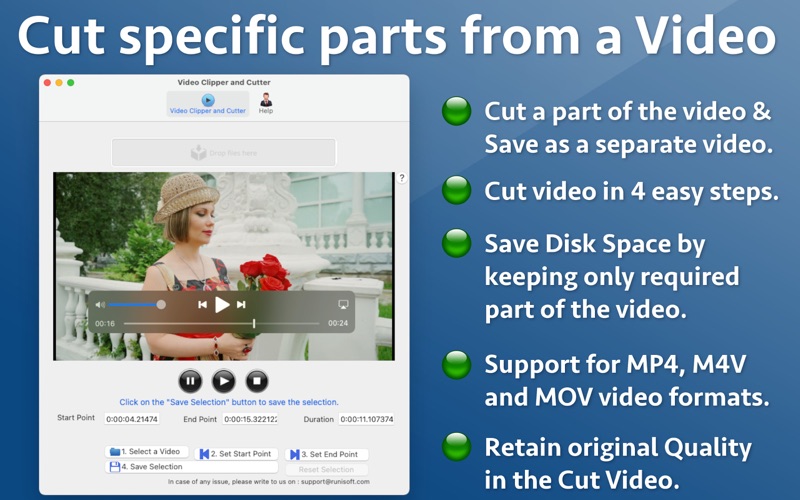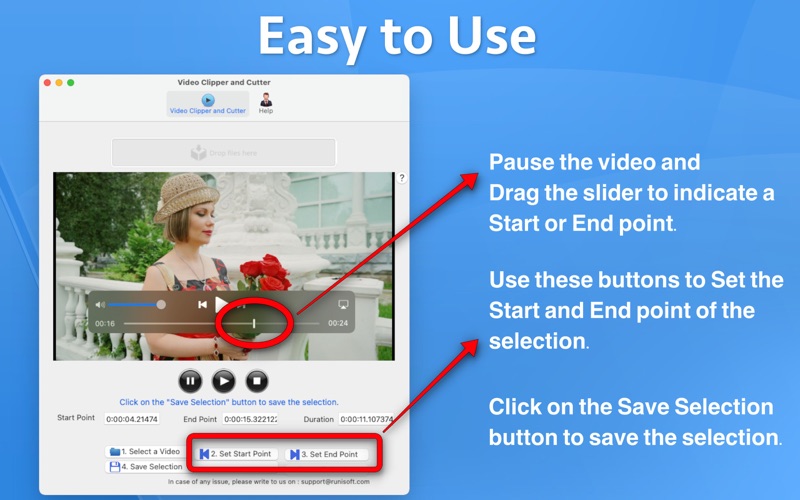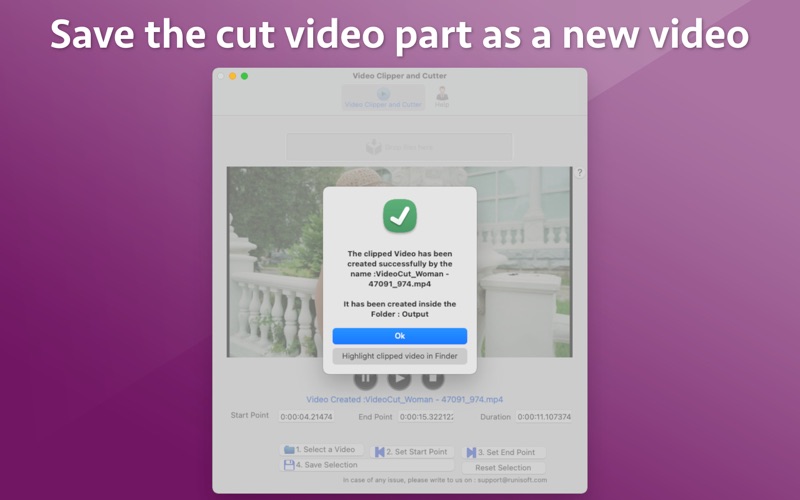Video Clipper and Cutter
macOS / Photo et vidéo
Cut part of a Video and save as a separate video in 4 easy steps. The application supports all MP4,M4V and MOV format videos.
Using the application a desired part of the Video could be cut and saved as a separate video.This could help in saving space.The cut video will have lesser size than the actual video. This could make the sharing easier as well.
Below are the steps to Cut a video :
Step 1: Click on the button "Select a Video". The application support MP4,M4V and MOV Video formats.
Once the video is selected , it will start playing automatically. When the mouse button is hovered over the video, the controls will automatically appear.There the video could be paused and the present duration of the video could be seen as well on the progress indicator.Also, one can go to any desired location by dragging the progress bar.
Step 2: Click on Button "Set Start Point". By clicking on this button, the start point could be selected.This will mark the point from where the Video cutting should begin.
Step 3: Click on Button "Set End Point". By clicking on this button, the end point could be selected.This will mark the point till which the Video should be cut.
Step 4: Click on "Save selection" button to save the selection.Once this button is clicked, the app asks the location where the Cut Video should be saved.Please select a folder and the app will save the cut video to that folder.
** To start a new selection, please click on "Reset Selection" button.
Quoi de neuf dans la dernière version ?
- Now the application is a Universal application.
In case of any issue or questions, please write to us on support@runisoft.com. We will be happy to assist.