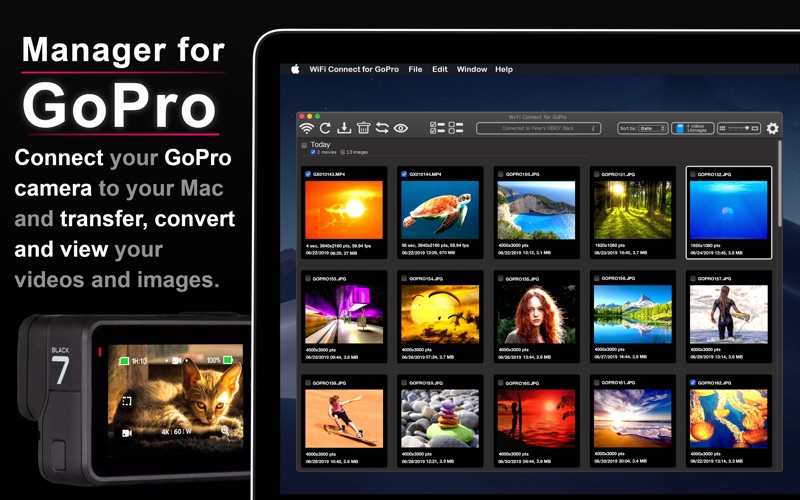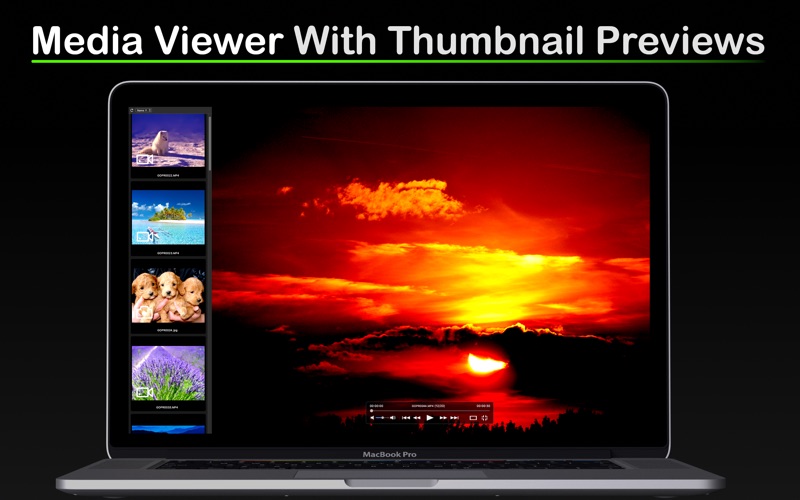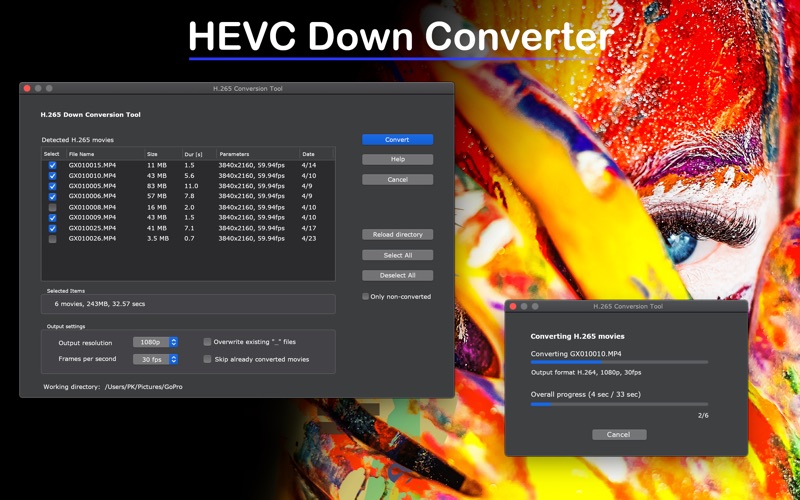WiFi Connect for GoPro
macOS / Photo et vidéo
App connects wirelessly to a GoPro camera, enables to download & delete media files from its SD card, has a full screen media player & HEVC down-converter (for smooth playback on all computers); free demo available.
● Supported Cameras
GoPro 4, 5, 6 and 7 HERO Black, Silver, White & Session
Older types shall be compatible too but were not tested (free demo is provided).
● Connection Manager
Each GoPro camera acts as a Wi-Fi node. In the connection manager, user can select such device and connect to it. The app remembers known cameras and if enabled, automatically connects to them upon next app start. Camera must be switched on and for some models (GoPro Session or HERO 4), Wi-Fi must be manually enabled.
● Working Directory For Download
The app uses a "working" directory into which it downloads all selected files. Player & HEVC converter also operate with files stored there. It is a subdirectory in either Download, Images or Movies macOS default folders. Alternatively, drag & drop operations can be used for download to any directory or application.
● HEVC Converter
Newer GoPro models encode movies with higher frame rate and/or higher resolutions in HEVC (=H.265), i.e. High Efficiency Video Codec. Only very new Mac models (PCs and other devices, such as TVs) can however play it smoothly. The app allows to down convert movies (preserving original files) to H.264 codec for smooth playback.
● Full Screen Player
Enables playback of downloaded movies and images. Automatically plays down-converted H.264 copies, if they exist (i.e. if they were converted). Images can be rotated on the fly.
● Reconnection Back to Original Wi-Fi
The app remembers Wi-Fi network to which was computer connected to upon the app start. It allows to automatically reconnect back to the original Wi-Fi when it is being terminated. It also enables to put camera on sleep on exit (configurable feature) to save battery.
● Connecting to GoPro Camera
1. Switch on your camera;
2. Enable Wi-Fi;
3. Open Connection Manager and wait for the Wi-Fi name to appear in the list;
4. Click connect and enter GoPro Wi-Fi password.
If you do not know how to enable camera Wi-Fi or where to find password, here is the dedicated doc page that explains details: https://www.magicfelix.com/doc11.html
Here are depicted & described connection steps: https://www.magicfelix.com/doc1.html
Note that from Catalina OS version onwards, the app will need to be granted location permission as it needs Wi-Fi UUID address to be able to wake up cameras. That parameter is covered by location permission.
● Documentation
Full documentation set can be found at: https://www.magicfelix.com
You can also try a free demo there prior purchase.
Quoi de neuf dans la dernière version ?
Updated for new 10.15 OS version: (the app now needs to use location privacy permission so as it can send WoL packets to wake-up camera)
Minor updates.