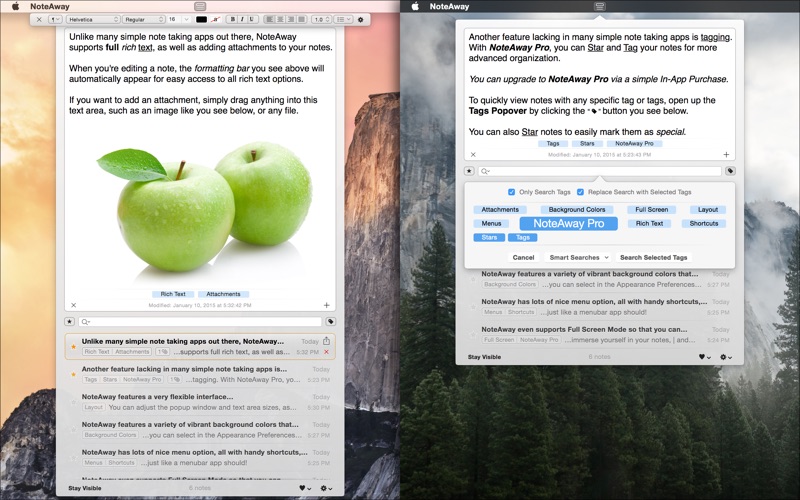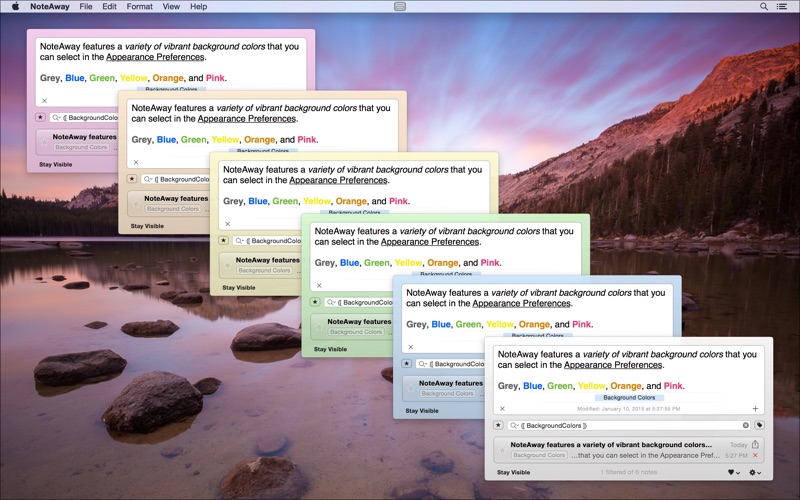NoteAway — Your Thoughts in the Cloud
macOS / Productivité
NoteAway is the simplest, most convenient way to take quick notes on OS X.
NoteAway has lots of powerful features for free, like iCloud syncing, rich text, attachments, simple import/export, and a variety of customizable options.
Upgrade to NoteAway Pro (via In-App Purchase) to enjoy even more great features such as starring, tagging, movable window, full screen mode, sharing, and more!
» OPEN, TYPE NOTE, GO AWAY — THAT'S IT!
You can open NoteAway quickly from any app with a Global Shortcut. When NoteAway opens, you can start typing immediately to create a note. But also, the notes list is in the same window so you can read and edit your notes without having to switch between views.
» AUTOMATIC SAVING — AUTOMATIC PRODUCTIVITY
NoteAway is made to be totally noninvasive and doesn't demand anything extra as you take notes. When some random idea or thought comes to you, you can open it up, type it out (or even dictate it), and then you can just click away and get right back to what you were doing, back to what's really important. Your notes will always be there when you're ready to come back to them.
» CLOUD SYNCING — ANY SERVICE YOU PLEASE
When you first launch NoteAway, your notes will be stored in iCloud, if it's available. Otherwise, they'll be stored locally.
By upgrading to NoteAway Pro, you can also move your NoteAway Library to any Custom Location you please. If you want to move the NoteAway Library into Dropbox, or any similar service, you can do that just by choosing the appropriate folder; NoteAway will keep up and stay in sync without any extra configuration or complexity. All you need to do it make sure all other computers using NoteAway are set to the same Library Location. But, there isn't yet a mobile version of NoteAway.
» STARS, TAGS, AND SEARCH — POWERFULLY EASY ORGANIZATION
** Starring and Tagging are paid features of NoteAway Pro **
Starring is a quick way to mark notes as special. By default, starred notes will stay at the top of the notes list, but you can also choose to keep starred notes in their normal sort position. And, there is a Star Button to the left of the Search Field to quickly view only your starred (or unstarred) notes.
Tagging notes makes more advanced organization extremely simple. You can add as many tags as you want to your notes, and NoteAway will autocomplete tags as you type based on previously used tags. There is a Tags Menu to the right of the Search Field where you can see all your tags. From this menu, you can select a tag to search for just those tagged notes.
Searching is very flexible in NoteAway. Along with being able to search for any text or tags, there are some built-in Smart Searches in the Search Menu. With the Smart Searches you can search your notes by modification or creation date ranges, and also quickly see notes that have attachments.
With stars, tags, and search combined, NoteAway gives you powerful and flexible organization all while staying very simple and easy to use.
» IMPORT, EXPORT, AND SHARE — YOUR NOTES ARE YOURS
NoteAway stores specially named text files (rtfd) in its library. This makes syncing a breeze with any service, and your notes aren't locked down in any proprietary format or database.
To import files (txt, textClipping, rtf, rtfd), you can open NoteAway and drag them into the notes list. But, you also can import files without opening NoteAway first, just drag the files into the icon in the menubar.
To export a note as a file, you can drag it out of the notes list while holding the Option key. If you drag out of the notes list without holding Option, you are just dragging the contents of the note, which you can drop into any other app as text.
Each note in the list has a Share Button, click it to bring up the Sharing Menu where you can Copy, Export, and Print a note. With NoteAway Pro, you can also send a note to Email, Messages, AirDrop, Twitter, or Facebook.
Quoi de neuf dans la dernière version ?
» [FREE] FEATURED ADDITION: Import any file types into NoteAway (by dragging onto the menubar or Dock icons, dragging into the notes list, using the OS X Service, or using the normal import sheet). NoteAway will now display the contents of imported Word, OpenOffice, HTML, and WebArchive files. Importing other file types, such as images (or anything else), will create a new note with the filename as the first line of the note and add the file as an attachment below.
» Added option in the Format menu to Remove Note Attachments with shortcut “Control+Command+X” and a toggle to suppress the warning before in the Advanced Preferences.
» Added options in the Advanced Preferences to toggle tool tips in the notes list, and toggle the warning before deleting notes.
» Improved choosing the proper iCloud library location depending on which version of OS X is being used. If notes exist in multiple internal iCloud locations, the libraries will be merged to the appropriate iCloud location.
» Improved loading note list by including attachment names within internal note previews. This should make scrolling smoother, but you may notice a slight lag when scrolling the note list for the first time after upgrading while internal previews are updated.
» Tweaked various parts of the interface to fit in better on OS X 10.10 Yosemite.
» Fixed a bug where NoteAway would not be able access to Custom Library Locations on OS X 10.10 Yosemite.
» Fixed a bug where color pickers in Formatting Bar on OS X 10.10 Yosemite would not work. But they’re still a bit buggy, you’ll have to select the color twice. I’m very sorry about this and I’ll continue to try to find a solution in the future.
» Various bug fixes and improvements throughout.