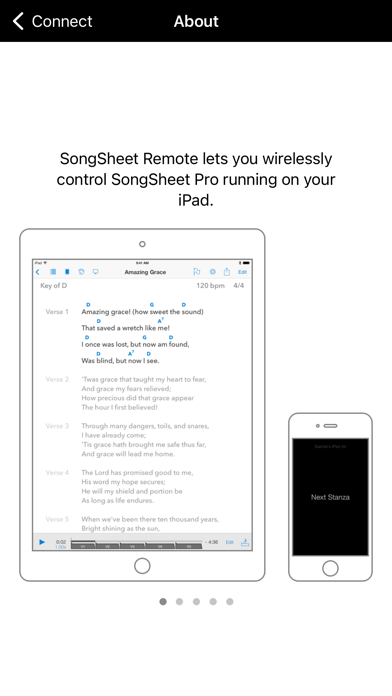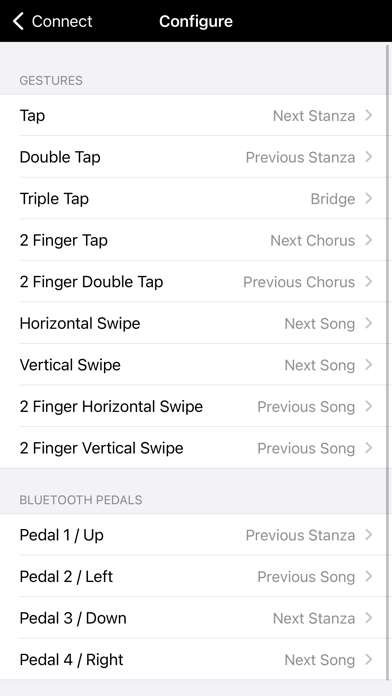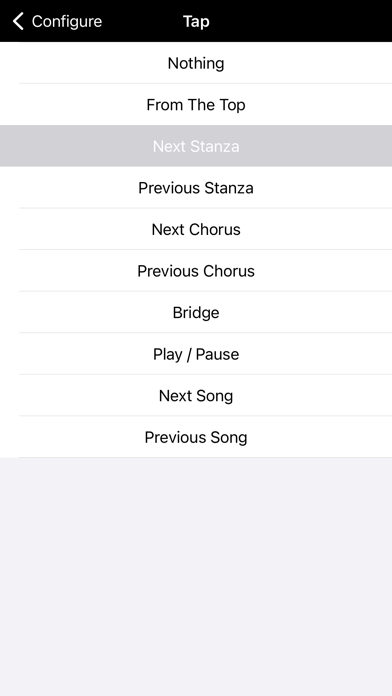SongSheet Remote
iPhone / Musique
SongSheet Remote lets you wirelessly control SongSheet Pro running on your iPad. Mount your iPhone or iPod Touch running Remote directly on your guitar and forget about awkward reaches to touch your iPad’s screen!
Operation is straightforward. In order to make a connection between the Remote and SongSheet Pro, all you need to do is:
1. Make sure WiFi or Bluetooth is enabled on your iPad and iPhone/iPod Touch. There is no need to be connected to a WiFi network in order for the apps to connect to each other.
2. Launch SongSheet Pro on your iPad and the Remote app on your iPhone or iPod Touch.
3. In SongSheet Pro, select the first song in the set list you wish to control and tap the phone icon in the top left to display the Remote browser.
4. When your remote appears in the browser, tap it to send an invitation to connect.
5. In the Remote app, when the invitation appears, tap it to accept, and the connection will be made.
If you have previously connected SongSheet Pro and the Remote, they will attempt to auto-connect when you first go to the song display view.
Once connected, you can use various gestures to send messages to SongSheet Pro. For example, you can step through the stanzas by tapping on your iPhone’s screen, swipe to get to the next song, and so on. If you have a Bluetooth-based controller connected to your phone (e.g. an AirTurn pedal) you can also use this to send commands via the Remote to SongSheet.
To return to the connection screen, just tap and hold for several seconds.
You can customise what commands are sent for the various supported gestures and foot pedal switches in the configuration screen.
The Remote can send the following commands to SongSheet:
• Go to the top of the song
• Go to the next/previous stanza, next/previous chorus, or the bridge.
• Play/pause
• Go to the next/previous song
Quoi de neuf dans la dernière version ?
- Improved reliability of connection and auto-connection.
- Added support for dark mode.
- Fixed a bug that would cause a crash when trying to enter the configuration screen.
- Fixed a bug that could cause the wrong action to be highlighted in the assign action to gesture configuration screen.