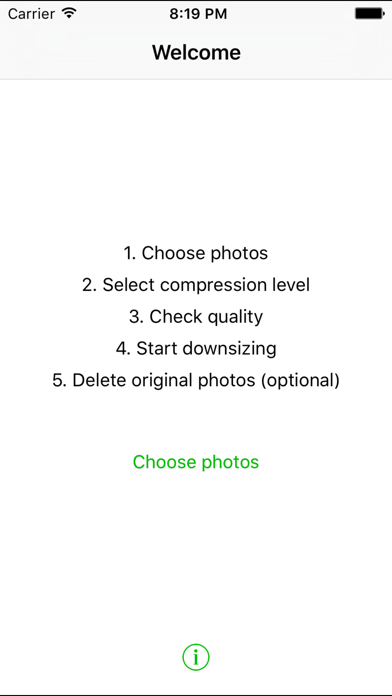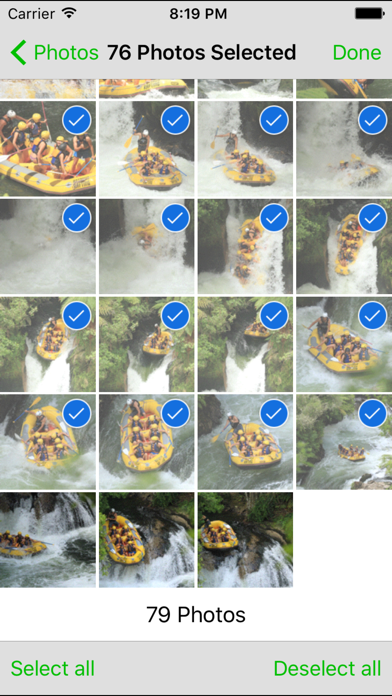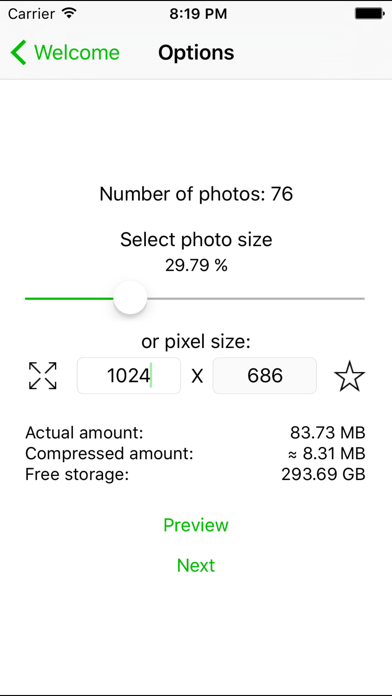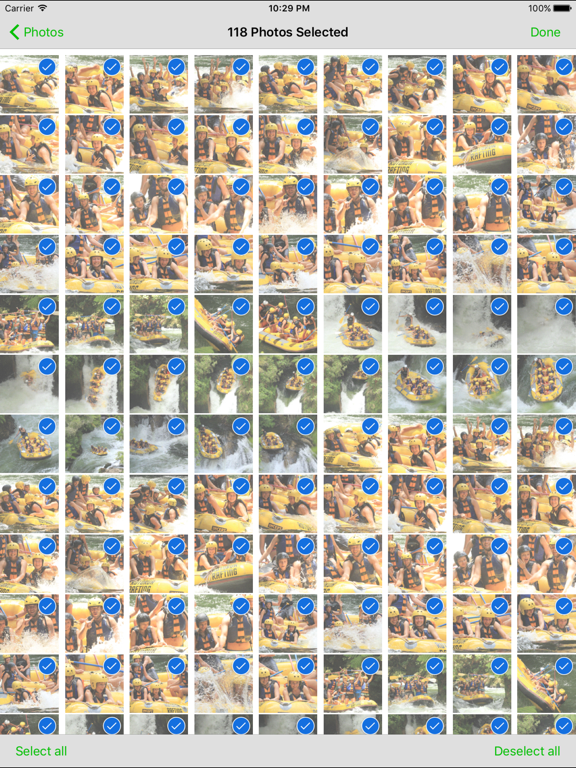iDownsize
iOS Universel / Photo et vidéo
++Top 10 App Category iPad paid Photo & Video in Germany++
- No ads!
- No extra costs!
Unique selling points:
iDownsize allows the compression of selected photos or entire albums.
iDownsize allows you to take along your entire photo repertoire - wherever you go.
Downsize your photos from your external camera or just use iDownsize to share or upload your photos in the size you need.
This is how iDownsize works:
1. Select photos / album
2. Select compression level
3. The selected photo quality can be viewed before downsizing through a sample check
4. Enter the name of the new album in which the compressed photos will be saved
5. Start downsizing - the compressed photos will now be saved in your photo album
6. Optional: Allow iDownsize to delete the original photos automatically (moving to "Recently deleted")
In order to save storage space you have to delete all photos in "Recently deleted" in your Photo-App afterwards.
Don´t get confused: iDownsize saves all downsized photos in the camera roll. In the created album is only a link to these ones in the camera roll - so it´s only once on your device. Due to Apple restrictions there is unfortunately no other way to do it more user friendly.
How does the picture quality change?
iPhone:
The following figures show, that the iPhone camera is able to create pictures in a much higher resolution than the screen can actually display. For example, it is possible to compress the photo size on the iPhone 5S by 80%, without noticeable changes on the display. This would mean saving more than 2.5 GB storage space when downsizing around 1.000 photos.
Camera photos:
•iPhone 6 Plus: Camera: 3264x2448 pixels - (3,3 MB) / / / Display: 1920x1080 pixel
•iPhone 6, 5, 5S: Camera: 3264x2448 pixels - (3,3 MB) / / / Display: 1136x640 pixel
•iPhone 4S: Camera: 3264x2448 pixels - (3,3 MB) / / / Display: 960x640 pixel
•iPhone 4: Camera: 2569x1908 pixels - (2,0 MB) / / / Display: 960x640 pixel
iPad:
Due to the larger screen the iPad is better suited to collect, save and display photos.
Display:
•iPad Pro: 2732x2048 pixels
•iPad Air 2, 4th, 3rd Gen: 2048x1536 pixels
•iPad 2, 1: 1024x768 pixels
Using an iPad Air the photo size can be reduced to 2048x1536 pixels with almost no apparent change in the display quality.
Digital cameras:
Especially when importing photos from an external digital camera a considerable amount of storage space can be saved when using iDownsize. New cameras with high resolution photos produce images up to 15 MB. Without a recognizable reduction in display quality the iDownsize-App can compress the photo size to below 1 MB (iPad 2).
Example: photo size = 5 MB (5184x3460 pixels) with 1.000 photos, reduction to approx. 1024x700 pixels - space saving of more than 4 GB.
You have concerns compressing your photos? No need:
•iDownsize offers the opportunity to examine the display quality through a sample image before the compression process begins (according to our tests, it is possible to downsize up to 1024x768 pixels (iPad 2) with no apparent loss of display quality)
• Please note that the display quality with a reduction to 1024x768 pixels is flawless, even on large TV sets (Display HD-ready TVs: 1024x768 pixels)
•If you wish to enjoy your photos on a common Full HD-TV it is possible to downsize up to around 1920x1080 pixels without reducing the display quality.
All information without guarantee
Have fun with iDownsize!
Your iDownsize-Team
Quoi de neuf dans la dernière version ?
This app has been updated by Apple to display the Apple Watch app icon.
*Fixed bug not to have every photo visible in the selection process
*Fixed bug that app did not allow to erase the old photos
If you have any idea for improvement, please send us an email or contact us on facebook.
Thanks,
Michael
iDownsize