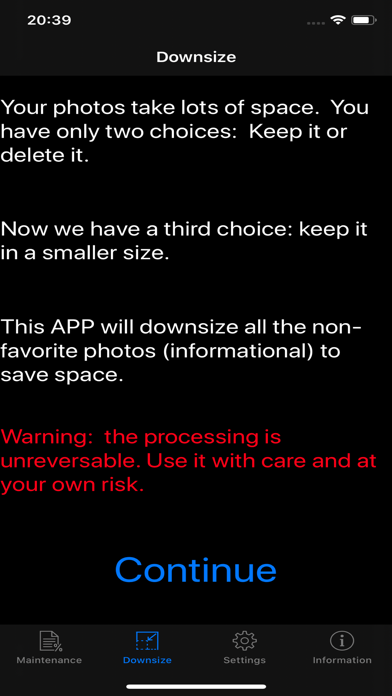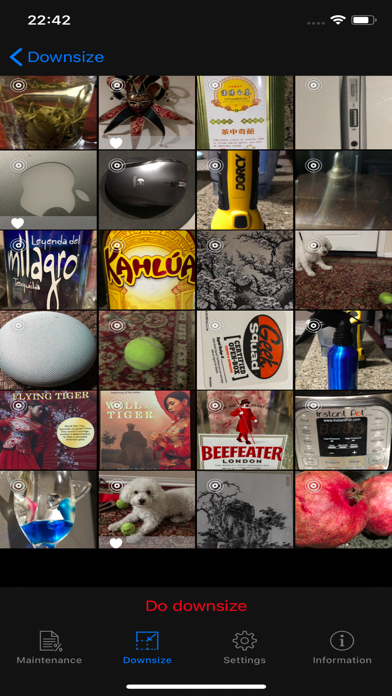Photo Storage Saver
iOS Universel / Photo et vidéo
About:
Your photos take lots of space. You have only two choices: keep it or delete it.
Many times, photos are just informational, so high resolution photos are a waste of space. We need a third choice: keep it in a smaller size.
This APP will downsize all the non-favorite photos to a configurable size. The batch processing size is also configurable. You can do all the photos once, or do a couple photos a time. The most recent photos come first.
关于:
您的照片占用大量空间。但您只有两个选择:保留或删除它。
很多时候,照片只是信息性的。所以高分辨率的照片是浪费空间。我们需要第三种选择:保持更小的尺寸。
此APP会将所有非收藏的照片缩小到可配置大小。批处理大小也是可配置的。 你可以一次性处理所有的照片,或每次处理几张照片。最新的照片优先。
Functions:
1. One click to downsize all non-favorite photos
2. Anti-duplication feature (system remember what has been done)
3. Configurable batch processing size (so you can process the old photos in free time)(Pro version only)
4. Configurable resizing image size to meet your requirement (Pro version only)
5. Original photos could be delete right after resizing or a later time (Confirm from history)
6. The process is undoable before the originals are deleted
7. History records shows how many photos are downsized and how many space (in Megabytes) will be saved or have been saved, up to one year
8. Pre-resizing features including favorite toggling, single photo view, sharing, deletion, and zooming
功能:
1。单击一下即可缩小所有非收藏夹照片的尺寸
2。防重复功能(系统记住已完成的工作)
3。可配置的批处理大小(以便您可以在空闲时间处理旧照片)(仅限专业版)
4。可配置 缩小图像大小以满足您的要求(仅限专业版本)
5。原始照片可以在调整大小后立即删除或稍后(从历史记录中确认)
6。在删除原始进程之前,该过程是可撤消的
7。历史记录显示缩小的照片数和将保存或已保存的空间数(以兆字节为单位),最多一年
8。调整大小前期功能,包括最喜欢的切换、单张照片视图、分享、删除和缩放";
Usage:
1 Mark all the photos you want to keep in original size as favorite
2.Tapping Do downsize button to do the resizing
3. Select Delete or Cancel for original photos
4. Repeat step 2 and 3.
使用:
1。将要保留原始大小的所有照片标记为收藏
2。点击'缩小'按钮以调整大小
3。选择原始照片的删除或取消
4。重复上面2 和 3
处理所有现有照片后,您不会看到任何需要处理的照片。 系统首先选择最新的照片。
Recommend:
1. Set the batch processing number to a small number to test out this APP
2. Once get familiar with the APP, set the batch processing number to a bigger number (e.g. 50) so that you can use every spare minute to process the existing photos.
3. Once all existing photos are processed, you can set the batch processing number to All.
推荐:
1. 将批处理数量设置为少量以测试此 APP
2. 熟悉 APP 后,将批处理数量设置为较大的数字(例如 50),以便您可以利用零碎时间来处理现有照片。
3. 处理完所有现有照片后,您可以将批处理数量设置为"全部"。
Quoi de neuf dans la dernière version ?
Fixed bugs