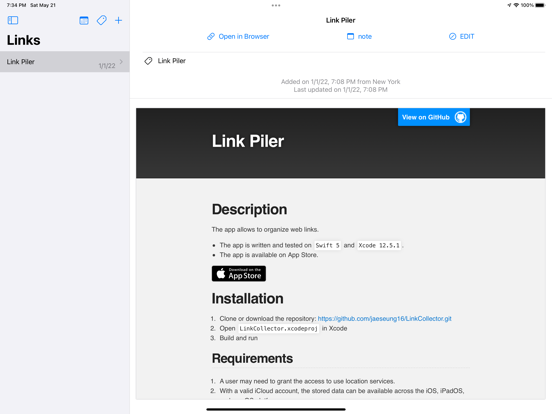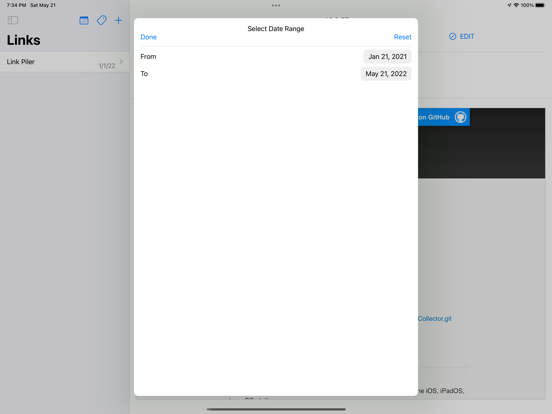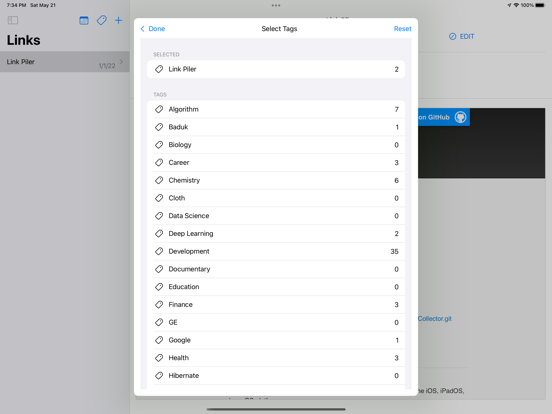Link Piler
iOS Universel / Productivité
The app helps a user organize web links.
Links
- Add a new link
1. Click + in the tool bar
2. Paste a URL into the text field below “URL” and hit ⏎. If possible, the “TITLE” and “LOCATION” will be populated.
3. One may add note and attach tags.
4. Click “Save”.
- Link detail view
1. Select a link from Links to open a detail view for the selected link
2. Click “Open in Browser" to open the link in a user’s default browser.
3. Click "note" to display the stored note.
4. Click "EDIT" to update title, note, and tags.
- Click "EDIT TAGS" to add/remove tags to/from the selected link or to create a new tag or to delete existing tags.
- Search links
1. Pull down a list of links to open the search field
2. Type some text to find links by title
- Filter links
1. Click the circle containing 3 lines in the tool bar
2. Choose dates to see links added between From and To.
3. Choose tags to see links associated with the selected tags.
- Share links
1. Click the Share button to generate a bookmark file from the displayed links
Tags
- Select a tag to see a list of links associated with the selected tag.
- Select a link to open in browser.
Share Extension
- If available, “Link Piler Share Extension” will appear among the share options. It may be found under “More”. Depending on devices and apps, some of URL, title, and location can be posted from the share extension. Note and tags can be edited in the main app.
Widget
- Widget present randomly chosen items. When clicked, the app will open and present the item displayed on Widget.
Quoi de neuf dans la dernière version ?
- Find a link through a list of tags
- Share a list of links