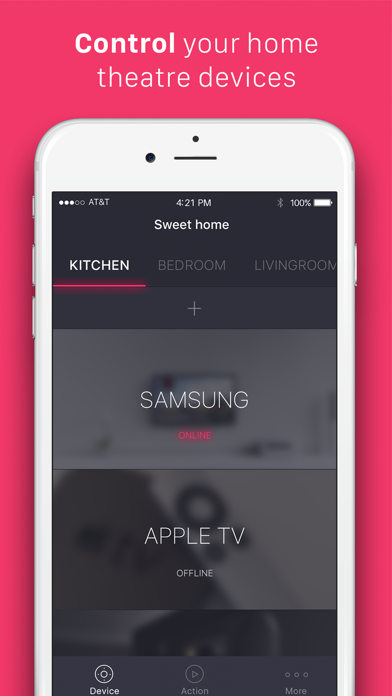Ezzi TV: Sony & LG Smart TV
iPhone / Utilitaires
Ezzi TV app is the most convenient universal remote for your smart home theater. Seriously
With Ezzi TV you can control multiple devices simultaneously from iPhone (see the full list below). Watch movies, enjoy TV shows, navigate menus, control volume or save favorite watching settings as Actions. Get into the desired watching mode with one tap!
Ezzi TV supports many popular Smart TV brands such as Sony Bravia, LG WebOS, Samsung Smart TVs (made BEFORE 2014), media players (TiVo, Roku and Dune) and Apple TV (2nd, 3rd and latest 4th generations). The app also has limited support for Samsung Tizen Smart TVs (for example 6-series). You can now create actions with Tizen TV to turn it ON and control its volume.
The app works via WiFi and doesn't require any additional software or hardware. All your devices just need to be connected to one local WiFi with your iOS device. MORE other devices are coming soon
Ezzi TV lets you to:
• Use your iPhone as universal remote control for your Smart TVs, media players and HD receivers;
• Control your home theater devices one-by-one or together in an "Action";
• Set up watching parameters and save them as "Action";
• Play scenarios with any combination of supported devices with just a tap;
• Set TV channel you want on;
• Set up the output volume device;
• Set up input (connection port) for your device (the option is especially suitable if your TV is connected to many source devices (STBs) simultaneously: game console, media player, sound system and others. So you can select what port (connected device) Ezzi TV should choose while playing the Action)
• Enable subtitles on Apple TV 3rd gen
And since Ezzi TV 0.9.4 you can access quickly your devices from Widget.
To start, just swipe down to open your iPhone Notification Center Widget and select your smart home device in Ezzi TV widget.
To enjoy new home theater watching experience with Ezzi TV, just:
- Get the app;
- Turn on your Smart TVs, HD receivers or Apple TV and connect it to same WiFi;
- Pair them with Ezzi TV following simple on-screen manual;
- Create actions with your devices and adjust the settings you want to act together (for example connect your Sony TV and Apple TV, turn them on at once and Sony volume at 8);
- Play the settings combination with one tap by running the corresponding action.
Please note: to access your smart TVs and media players from widget you need to pair them from the Ezzi TV app first and then add Ezzi TV widget to your Notification Center.
If you have any questions about Ezzi TV - contact us via online support inside the app or drop a letter support@ezzi.com
Quoi de neuf dans la dernière version ?
Updated layout for devices with notch.