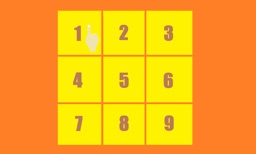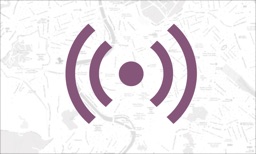Social Media Explorer
iPhone / Actualités
Note : If you are receiving Error 400 or Error 403, then you probably have disabled your Media permission from Instagram App.
Solution: Go to Instagram Application >> Settings >> Apps & Websites
and remove Profile for TV application there.
Now press Logout from Apple TV & connect again with mobile application using 6 digit code. You will be connected successfully now.
How to Connect?
https://www.youtube.com/watch?v=eRhbx1ZSVk4
Features :
- Authenticate using 6 digit smart PIN.
- View your Instagram Profile.
- Watch your Videos & photos.
- Slideshow.
Privacy Privacy:
- 'Profile Explorer, Social Media' connects directly with Instagram to fetch your data through official channels.
- Tapping 'Connect to Apple TV' will allow your application to connect with Apple TV. After the successful connection, no data is stored on servers.
How to Use:
Please Read below steps carefully to Login on Apple TV app using iOS App
- Open 'Profile Explorer, Social Media' Apple TV App and ‘Get Started’. You will see 6-digit Authentication Code
- Now open 'Profile Explorer, Social Media' iOS Mobile App and ‘Login via Instagram’
- After successful Login on 'Profile Explorer, Social Media' iOS Mobile App you will be asked to enter 6-digit Authentication Code on 'Profile Explorer, Social Media' Mobile App.
- Enter 6-digit Authentication Code on 'Profile Explorer, Social Media' iOS Mobile App provided by 'Profile Explorer, Social Media' Apple TV App.
- Click ‘Connect with Apple TV’.
- Go back to 'Profile Explorer, Social Media' Apple TV App. App will automatically authenticate you.
- Now Explore & enjoy Instagram videos and images with 'Profile Explorer, Social Media' Apple TV app Apple TV App.
Note : Profile Explorer, Social Media is not affiliated with or endorsed by Instagram, however, the app is compliant with all Terms and Privacy Policies.
Quoi de neuf dans la dernière version ?
- Bug fixes