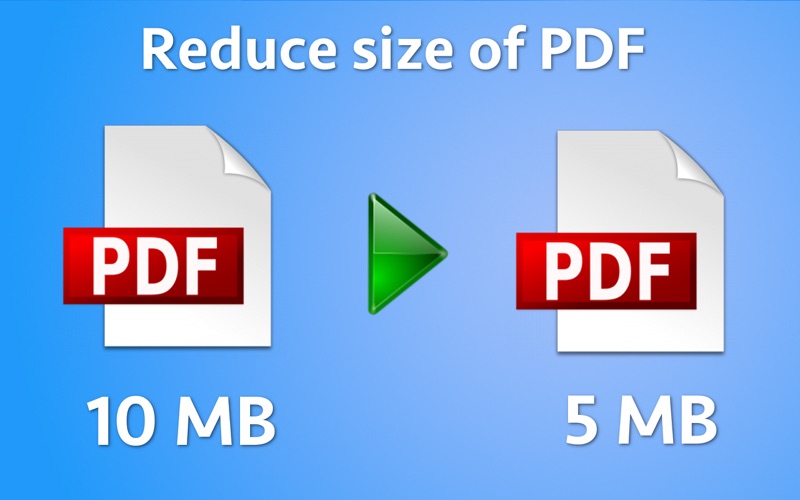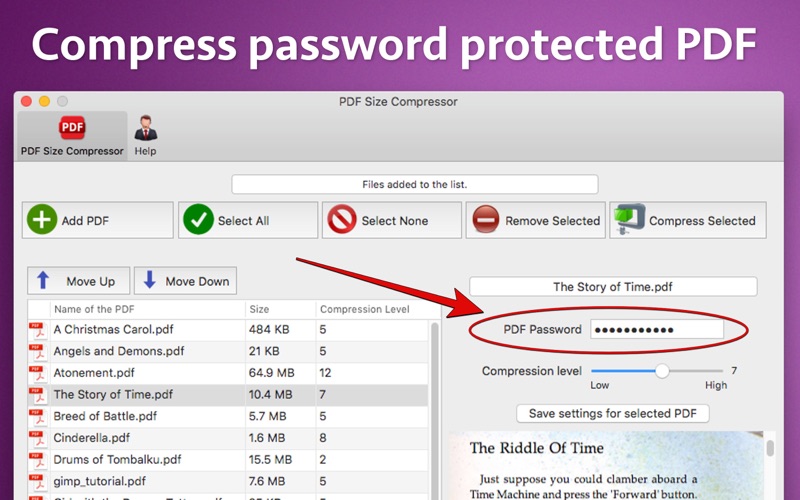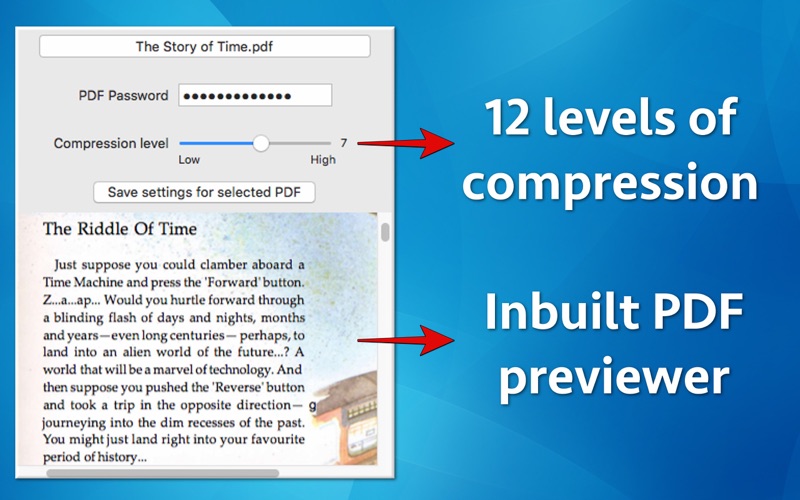PDF Size Compressor
macOS / Economie et entreprise
Compress and reduce the file size of a PDF by maintaining good quality. For example : Using the application the PDF of size 10 MB could be compressed to size of 5 MB.
The application also supports password protected PDF files. This means that the password protected PDF files could also be compressed easily using the application.
The application provides 12 different levels of compression. Using this feature you could set compression levels between 1 to 12 and pickup the file size and quality that suits your needs.
The application also supports batch processing. Using this feature you could compress even hundreds of PDF files at a time.
Once PDF files are added to the application, you could set and save different compression levels and passwords for each PDF files separately. This helps in achieving higher levels of customisations.
The application maintains the hyperlinks & metadata in the compressed PDF.
The compressed PDF have several benefits.These save up the disk space and are easy to share with friends. The compressed PDF are also easy to share on emails. They also could be uploaded easily on the websites.
Since, the application maintains the standards of the clarity, the texts are easier to read in the compressed PDF. The application also comes with and inbuilt previewer. Using this feature , you could directly view the contents of the PDF files inside the application itself.
The application also comes with advanced features.In order to access these features, just right click on a PDF file in the list. A menu with below options will be displayed :
a) Highlight in finder : Using this option, you could see the location of the PDF in finder.
b) Get Detailed Information : Using this option, you could see the detailed information on the PDF.
c) Open Folder that contains this file : This option highlights the parent folder which contains the selected PDF.
The application is very easy to use. When you add the PDF files, the compression level is already set by the application. In order to compress the PDF, just select it and click on the button "Compress Selected" .
By default the compression level of 12 is used.This compression level could also be adjusted if required.
Quoi de neuf dans la dernière version ?
- Updated the application for M1 Macs. Now the application will run natively on both an intel as well as M1 Macs.
In case of any issue or questions, please write to us on support@runisoft.com. We will be happy to assist.