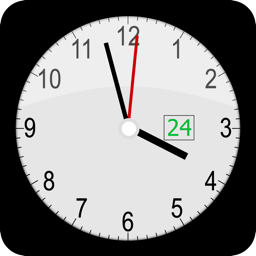Best Fonts 5
macOS / Graphisme et design
- Compare One Font Family Over Another For Making Styled Text -
- Use Font Files That Aren't Even Installed in the System to Make Styled Text -
Formerly known as FontsView, Best Fonts 5 lets you decide which font family is better than another in making styled text. You can use installed font files as well as custom font files that aren’t even installed in the System to make styled text. If you develop apps, writing code in Swift, Best Fonts 5 even lets you generate Swift code so that you can create an NSAttributedString object.
- What’s new? -
1. Highlight important font family names in 3 different colors.
2. Lock the typeface in the Font Panel so that a specified typeface will be automatically selected if it’s available for the selected font family.
3. Store text strings in a drop-down menu.
4. Store text sizes in a drop-down menu.
5. Generate Swift code for making an NSAttributedString object.
6. Move a styled text layer with your mouse pointer in Overlay.
7. Select a color with the color panel.
- Features -
1. Select a system font family and one of typafaces available for it to make styled text.
2. Use a custom font file that is not even installed in the System to make styled text.
3. Save your favorite font families in a drop-down menu.
4. Prioritize font families with three different colors and names.
5. Lock the typeface in the Font Panel so that a specified typeface will be automatically selected if it’s available for the selected font family.
6. Store font familites in a cadidate list.
7. Generate Swift code for making an NSAttributedString object.
8. Open a popover window to get styled text, which can be quickly used with an RTF document.
9. Save styled text as an image file (JPEG, PNG, TIFF).
10.Write a styled text string to each line for all installed fonts in an RTF file.
11.Write a styled text string to each line for all available typefaces for the selected font family in an RTF file.
12.Save a list of installed system font files as a text file or an XML file.
13.Save a list of imported custom font files as a text file or an XML file.
14.Save a list of font candidates as a text file or an XML file.
15.Store text strings in a drop-down menu.
16.Store text sizes in a drop-down menu.
17.Store text colors in a drop-down menu.
18.Set a background image over the Display view in the main application window.
19.Move the styled text layer here and there over the Display view.
20.Overlay one font family over another for comparison.
21.Grab and move a styled text layer with your mouse pointer.
22.Save the canvas of styled text layers as an image.
23.Create a list for styled text strings for all system and custom fonts for comparison.
24.The application supports the light mode and the dark mode.
25.The fullScreen mode is supported.
26.The application supports the retina screen. (tested with 2019 3 GHz 27″ iMac)
27.Languages: English only.
28.Application file size: 45.4 MB (Version 5.1.0.).
29.Click on the push button in the Home screen titled ‘User’s guide for Best Fonts 5’ to learn how to use the application.
- System requirements -
1. 10.14, 10.15 (10.15.4, 10.15.7), 11.0 (11.0.1)
2. 64-bit system
- Limitations -
1. Under macOS 11.x.x, the System introduces a bug where the last column of a table (NSTableView) will not adjust to fit its container.
2. The user cannot select a typeface for a custom font they select.
3. The following export formats do not support high resolutions beyond 72 dpi x 72 dpi: BMP, GIF, HEIC, JPEG 2000. Whether you have a retina display or not, images saved to disk with those formats will have resolutions of 72 dpi x 72 dpi.
Quoi de neuf dans la dernière version ?
1. The application will now run with a processor that has an Apple silicon (M1, M2...).
Any Mac changes