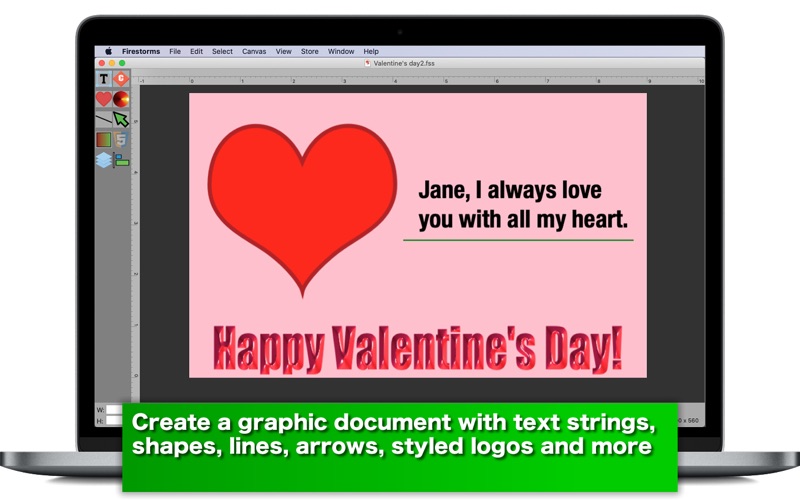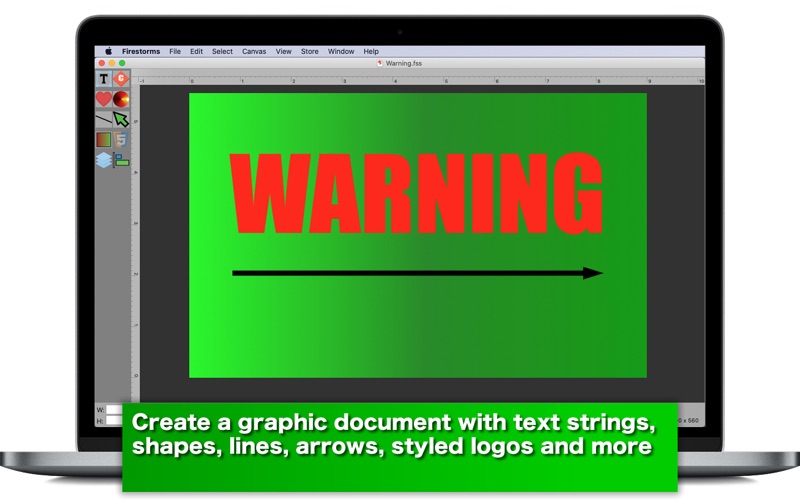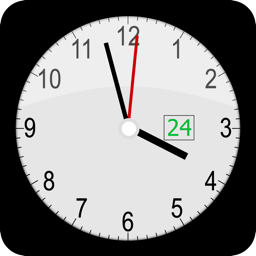Firestorms
macOS / Graphisme et design
- Use a document-based graphic application with pictures, shapes, lines, arrows, 3D-like logos and more -
- Features -
1. Copy one or more objects in one document and paste them in another.
2. Add a picture to your document. Paste image data in the pastboard by choosing Paste under Edit.
3. Add a color object with or without a stroke to your document.
4. Add a text object with styled text (rich text) with or without a background color to your document.
5. Add a shape object to your document, accessing more than 200 bezier-based shapes.
6. Add a 3D-like logo to your document, accessing more than 200 materials.
7. Add a line object to your document.
8. Add an arrow object to your document.
9. Add a gradient object with two or more colors stops to your document.
10.Cast a shadow over one or more selected objects at a time.
11.Make the selected object visible or invisible.
12.Change the order of appearance (Bring to Front, Bring Forward, Send Backward, Send to Back.)
13.Rescale or resize the selected object with or without maintaining the original aspect ratio.
14.Align all objects to the left, to the right, to to the top or to to bottom.
15.Save a document. Double-click on a document. Or drag and drop a document to the application icon.
16.Save the entire canvas as an image to your disk.
17.Save individual objects as images to your disk.
18.Save the selected object to your disk after rotating or flipping it.
19.Firestorms supports the full stack of undo and redo changes.
19.The application supports the retina screen. (tested with 2014 2.6 GHz 13″ MacBook Pro)
20.Languages: English only.
21.Application file size: 108.9 MB.
22.The application comes with Help Desk, which you can access by choosing Firestorms Help under Help.
- System requirements
1. 10.13 (tested with 10.13.6), 10.14 (untested), 10.15 (tested with 10.15.1, 10.15.3 Beta)
2. 64-bit system
- Limitations
1. The application is free to use without limitations for one week. After one week, it will validate user’s in-app purchase status. After a trial expiration, the user can still open and edit exiting documents.
2. One cannot group two or more objects into one.
3. One cannot rotate an object. If necessary, save an object your select as an image to your disk after rotation.
Quoi de neuf dans la dernière version ?
1. Fixed is an issue where the window sheet did not show the entire text view when the user make a large selection in creating a text object.
2. Fixed is an issue where the application could set some of objects at wrong positions when the user opens a saved document.