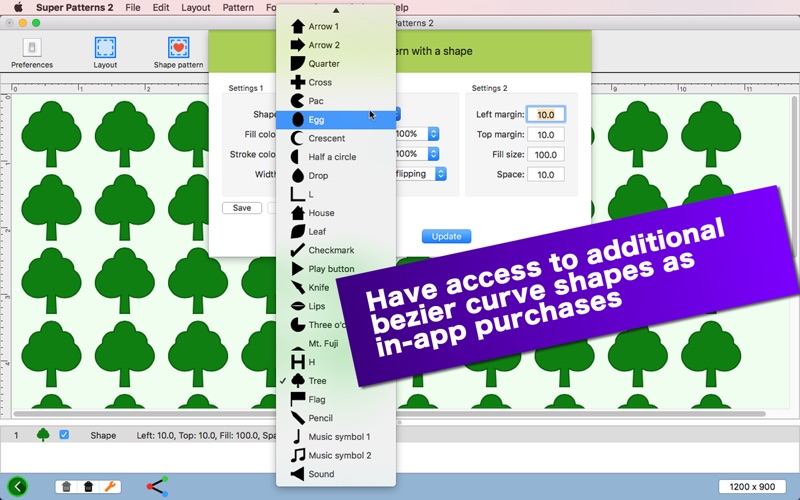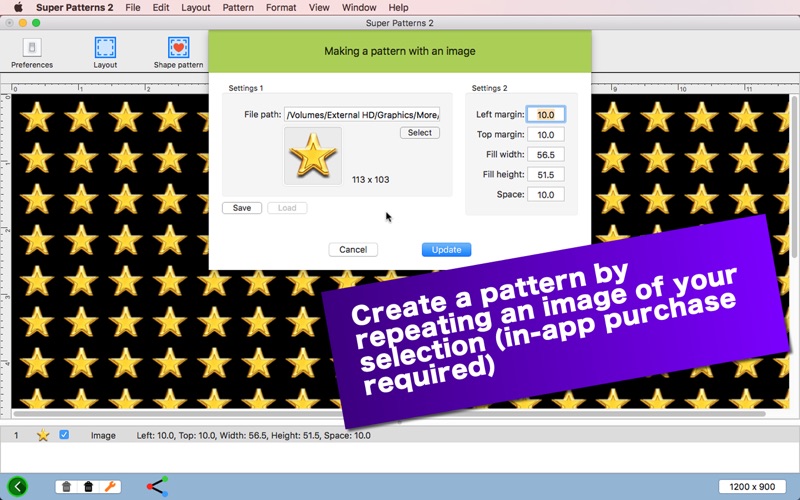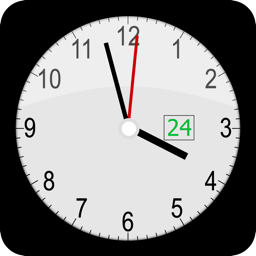Super Patterns 2
macOS / Graphisme et design
- Create a Pattern by Repeating a Symbol, Image, Rich Text String -
Super Patterns 2 is a desktop application that lets you create a pattern with shapes, images, rich text strings. It is an updated version of a desktop application called MiPatterns. Create a pattern, which can be saved as an image file to your disk.
- What's new? -
1. The user can apply a stroke color to a shape they select.
2. The user can now edit an existing pattern layer.
3. The user can create a pattern with rich text strings.
4. Make the selected layer of a pattern visible or invisible with a click of a checkbox button.
- Features -
1. Create a pattern with a bezier path shape of your selection.
2. Create a pattern with an image of your selection. (In-app purchase required)
3. Create a pattern with rich text strings. (In-app purchase required)
4. Save current progress as a document file (.sp2). Drag and drop a saved document file directly onto the canvas to reconstruct progress.
5. Select a pattern in the list and click on the Edit tab button to edit the corresponding pattern.
6. Make the selected layer of a pattern visible or invisible with a click of a checkbox button.
7. Show the entire picture of the canvas in Mini View.
8. The user has options of showing or not showing (horizontal and vertical) rulers around the canvas.
9. Share the entire document as a single image with a third-party application or send it to another computer through AirDrop.
10.The application supports the fullScreen mode.
11.The application supports a retina display.
12.Languages: English only.
13.Application file size: 45.7 MB.
14.The application comes with a built-in 19-page user guide. Click on the button that says 'How to use Super Patterns 2' in the Home screen.
- System requirements -
1. 10.12 (tested with 10.12.6), 10.13 (not tested), 10.14 (tested with 10.14.0)
2. 64-bit system
- Limitations -
1. The application comes with one shape made by a bezier path. Access to additional 17 shapes (Package 1) requires a one-time in-app purchase.
2. If you have a retina display and want to save the current document sheet as an image, you must select JPEG, PNG or TIFF as an export format.
3. Shape Package 2 (in-app purchase) will be available only after purchasing Package 1 (in-app purchase).
4. Shape Package 3 (in-app purchase) will be available only after purchasing Package 2 (in-app purchase).
4. Shape Package 4 (in-app purchase) will be available only after purchasing Package 3 (in-app purchase).
5. Shape Package 5 (in-app purchase) will be available only after purchasing Package 4 (in-app purchase).
6. Shape Package 6 (in-app purchase) will be available only after purchasing Package 5 (in-app purchase).
Quoi de neuf dans la dernière version ?
1. The application is now compatible with macOS 10.15.