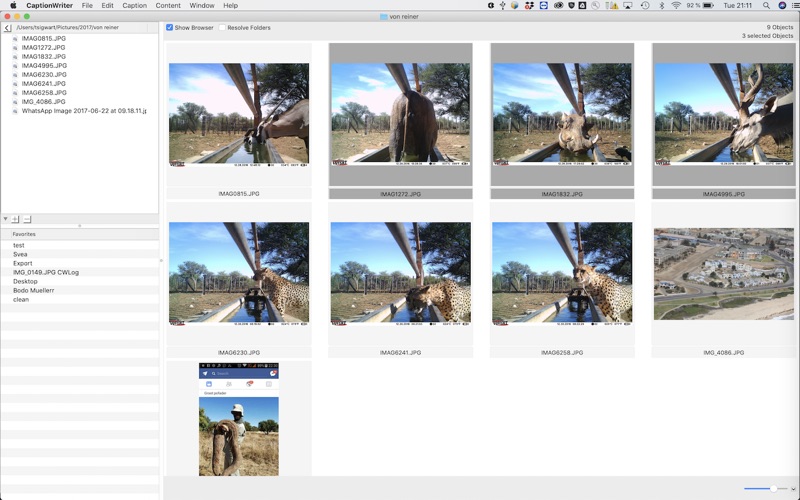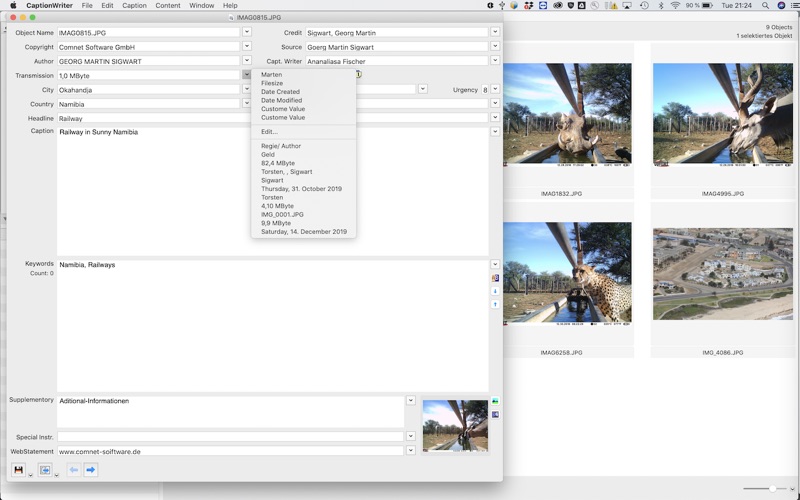CaptionWriter
macOS / Photo et vidéo
CaptionWriter is a comfortable tool to edit and add meta data to images. The meta data is saved into the images themselves, both into the IPTC header and into the XMP section of the file according to IPTC/NAA-standards.
The meta data added or created with CaptionWriter can be used in all production- and archive systems for digital images.
Editor: The editor offered customised popups to easily apply often used information to be applied to meta data fields quickly and easily.
Descriptions:Common and often used descriptions can be saved and re-applied to images.
Thesaurus: The CaptionWriter also includes a Thesaurus which offers to save and categorises keywords easily re-applied to images again.
Image Format: CaptionWriter supports JPEG, TIFF and some RAW formats.
Gallery: CaptionWriter Galleries visualise your digital images. The content of the chosen folder appears in the gallery as thumbnails. The thumbnails are shown in different sizes.
Preview: With the preview-window offers quickly navigation through images and looking at them in high resolution.
Find and Replace: The CaptionWriter also offers a Find & Replace functionality inside the editor and the gallery.
Multi Edit: The Pro Version offers editing of multiple images simultaneously.
Import / Export: The Pro version also offers import and export of meta data of a single image or from multiple images.
Three versions are available:
Freemium Version
The Freemium version has the entire functionality of the Basic Version, except that it only allows saving 10 times. Thereafter you have to restart CaptionWriter in order to be able to save again.
Basic Version
The Basic Version can be purchased through an InApp Purchase.
The Basic Version offers saving Metadata in unlimited way, it offers Find & Replace inside the Editor and also allows saving unlimited amount of description sets and reapplying them to images again.
It also include a Thesaurus Functionality where keywords can be remembereed and categorised and easily applied again.
Pro Version
The Pro Version can be purchased through an InApp Purchase.
The Pro Features are additional features like:
- Multi-File-Editor: In the Gallery you can make a selection of images and open the Multi-File-Editor with a double click. With this editor you can insert descriptions in all selected files with one save.
- Import / Export: CaptionWriter offers Import / Export of meta data. You can insert a XMP files into hundreds of images.
Quoi de neuf dans la dernière version ?
Version 7.0.81
The Preferences and Licence windows now support Dark Mode.
Gallery: When toggling captions, all thumbnails are now rebuilt so that all cells display the correct number of captions.
Editor: The Date popup menu can now also display its history.
Menu: The “Remember Sorting” menu item is now translated as well.
Version 7.0.80
Translation in popups: "Editieren…" changed to "Bearbeiten…"
Translation in popups: "Custome Value" changed to "Custom Value", translated as "Benutzerdefinierter Wert"
Fixed an issue where the Popup Editor sometimes did not display the currently selected menu.
It previously felt as if the default date popup could not be edited.
On MacBook Air devices, the borders of the Caption, Keywords, and Supplementary fields are now also displayed in the editor.
When quitting the app, editors are now prompted first to save unsaved (dirty) changes.
When exiting the search in the editor window, the deselection is now also applied to the Caption, Keywords, and Supplementary text views.
Fixed the delay on the second click in Search when jumping to the next occurrence.
Fixed case-sensitive search in the editor.
Version 7.0.79
Added a gear button to the Thesaurus/Keywords window that jumps straight to the Thesaurus preferences section.
Editing a popup now preselects the popup in the Popup Editor instead of defaulting to the general popup.
New popups are created as copies of the currently selected popup so existing values/functions are preserved.
Fixed popup menus so that you can open them more then once. Also the “Edit…” entry is now always shown, even for brand-new popups without history entries.
Version 7.0.78
Added "Open with Editor" checkbox to the preview window so the editor preference is visible and editable directly in the UI.
Preview and Thesaurus windows now coordinate their docking so both remain visible when "Stick"/pinning is enabled.
Version 7.0.77
Removed duplicate "Send Feedback" menu item from the Help menu.
Redesigned and unified the Logon/Licence and Credit windows into a single Account window.
On startup, the Licence window is now displayed automatically if no login is present or if the detected licence type is “Free.”
Redesigned the Preferences window.
Technical Architecture
The "Send Feedback" option now first uses a standard mailto: link.
CWGalleryFile can now be used seamlessly within Cocoa collections.
Explicitly disabled saving and restoring of window states to prevent the initial error message from appearing.
Version 7.0.76
Bugfix: Now closing editor windows after multi-file edit for all macOS versions
Bugfix: Do not add default XMP values during multi-file edit
Version 7.0.75
Crashfix: Fix crash when moving files completely out of a folder
Version 7.0.74
Gallery
Maintains the selection when switching between resolved and unresolved folders.
Reworked the selection model during updates.
No data reload when the thumbnail size is changed.
Keeps the selection when the sorting criteria are changed.
Version 7.0.73
Fixed a startup crash that occurred when the “No Browser” option was selected in the gallery.
Version 7.0.72
When showing Search, it automatically also shows the replace options.
Improved performance on remembering selected files in grid and the restoring the selection
No more automatically scanning the folder during
- Saving a file
- Saving multiple files
- Search in gallery
- Replace ingGallery
- Applying clipboards in gallery
- XMP import in gallery
Adjusted UI outer borders and inner spacing in grid of gallery
Adjusted UI selected items in grid in gallery
Improved German Translation in Gallerie Settings
In Multifile Edit, the Insert-Options-Popup setting can be applied to all entries
Does not crash anymore
- when a file was opened without write access
- when opening a gallery with don't show statusses option