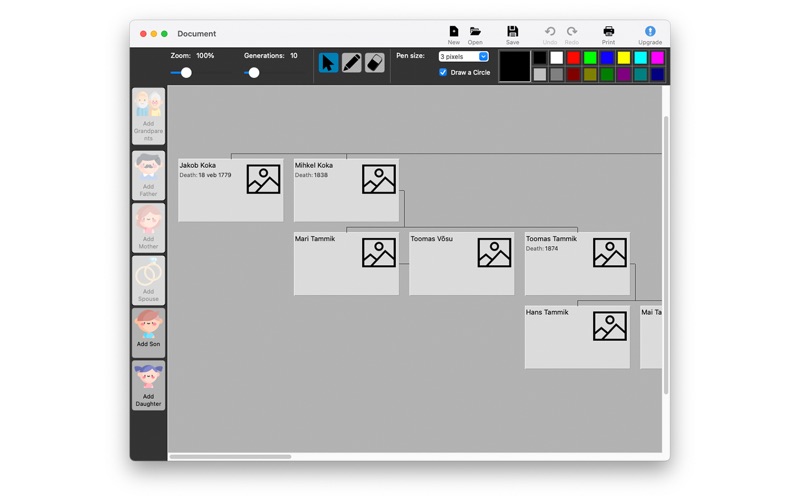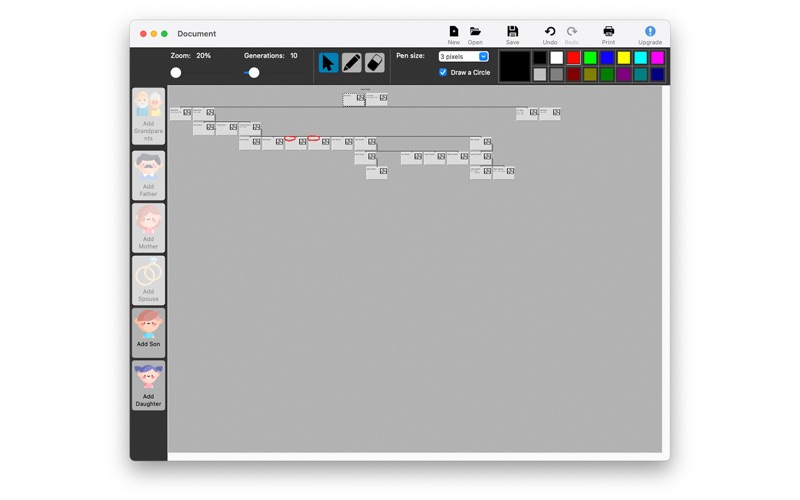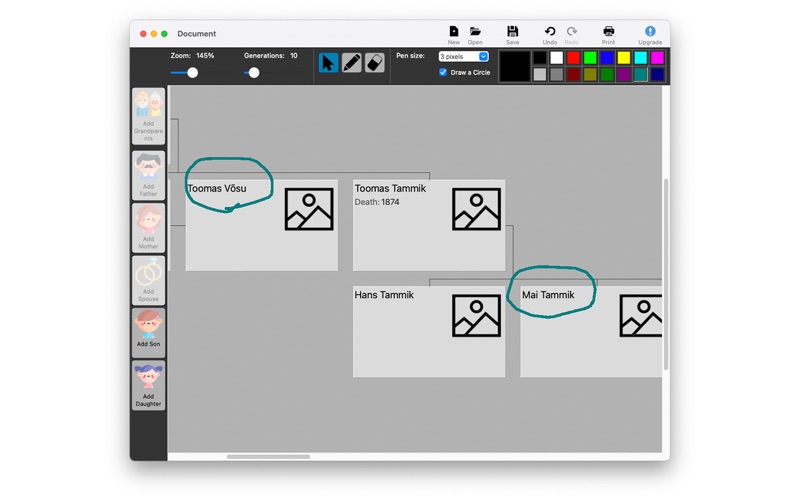Family Tree Painter
macOS / Références
Family Tree Painter is a family tree building program where you can illustrate family tree elements. The program is easy to use. The buttons on the left side of the toolbar are needed to create a family tree.
You can add up to 30 people to a family tree without upgrading. If there are more than thirty people, you will need to make an in-app purchase. The upgrade costs 9.99 euros. You save the family tree data created with the application to a computer storage medium. And this information is only visible to the person who has the file saved with the application. You can share this file with people who have the Family Tree Painter app.
Create, open, and save a document
These commands can be found at the top of the toolbar or in the "File" menu. Click the "New" button if you want to create a new document. Click the "Open" button if you want to open an existing document. Alternatively, the "Save" button if you want to save the document. The document will not be saved automatically, but the program will ask you if you want to save the document when you want to close it.
Adding people to a family tree
To add people, there are 6 buttons on the left toolbar or you can use the same commands under the "Add" button in the "People" menu.
When you start a document, you will first need to add grandparents to start adding children and spouses, or fathers and mothers if a child is added.
To add a person, select the person to whom you want to add a family tree element and press the button on the left. The Add Person dialog box will then appear. There you can add the person's name, birth and death records, and a photo of the person if available. When you are finished press the "OK" button.
Illustration of family tree elements
To draw, you have 2 buttons at the top of the toolbar: pencil and eraser. If you do not want to paint any more, press the first arrow button.
To draw, press the pen or eraser button and press down the left mouse button and drag the mouse.
You can choose the pencil thickness from 1 to 11. You can change the contour of the drawing, whether to a circle or square. There is a colour box on the top right where you can change the colour of the line. You can change the colour of the largest colour element by double-clicking on the box.
If you do not want to save that line in your family tree, you can erase it with an eraser. If you want to delete all the graphical lines, click on "Edit" and then on "Clean Graphics".
Displaying people
To display all people, press the "People" menu command and the "Show People" button. In that dialogue box you can select the person in the family tree by clicking on the "Show in the Tree" button.
GEDCOM
You can open and save an international file type document. To do this, click on "Import GEDCOM" or "Export GEDCOM" in the "File" menu.
The "Import GEDCOM" button opens the GEDCOM document in the application. "Export GEDCOM" saves the document in GEDCOM format to a storage medium.
Other commands
You can edit the added person by clicking the "Edit details" button in the menu under "People".
If you have added more than one spouse to a person, you can select them by clicking on "Choose a Spouse" in the "People" menu.
Quoi de neuf dans la dernière version ?
Update age ratings question.