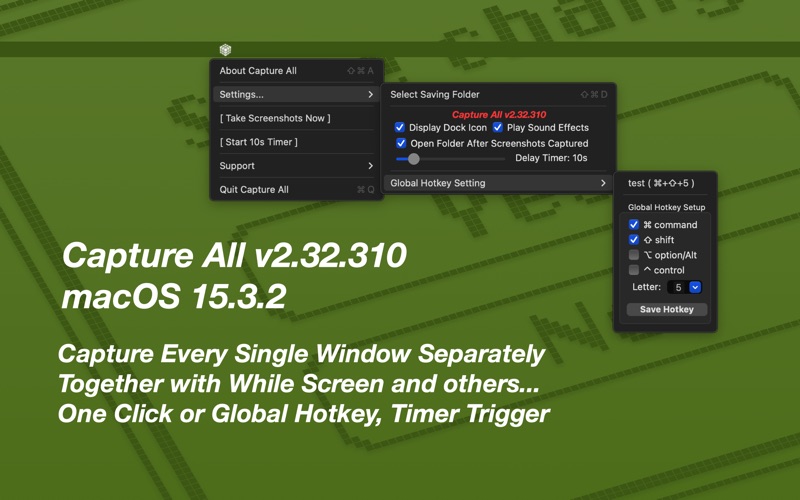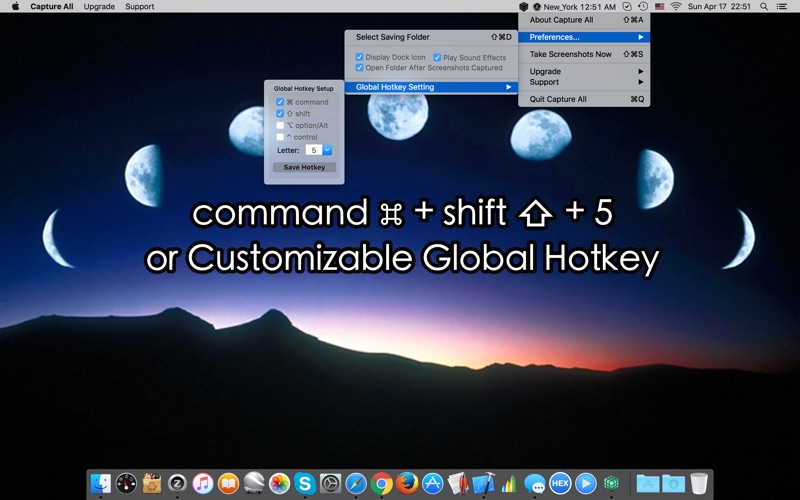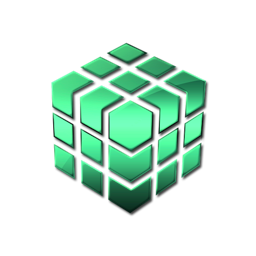
Capture All
macOS / Réseaux sociaux
Need a screenshot? Fast evidence collection? Don't hesitate, a simple global hotkey or one mouse click will 'Capture All' windows Individually and Simultaneously! Of cause, your full desktop will be captured too. Never need to move away from covered stuff and select what you focused on. 'Capture All' will grab every open window instantly and save them to a clearly labeled folder...
Captures all your open windows with just one click!
Yes, grab screenshots of All your windows Individually and Simultaneously in One Click!
As you know, OS X is equipped with a screenshot function. By default, the hotkey "command + shift + 3" will take a screenshot of your entire screen.
On the other hand, "command + shift + 4" will let you select one window for an individual screen capture; after you've made your selection, you have to press the space bar and click again with your mouse to take the capture. This is extremely clumsy and time-consuming, and in some instances may even cause you to miss whatever you were trying to capture, to begin with (for example, if you're trying to capture a frame from a movie.
However, with "Capture All", ALL of your open windows will be captured individually with the press of a single hotkey - no hassle, no delay! And the default hotkey is "command + shift + 5".
Say you have opened 10 more Safari browser windows, your FaceTime, Mail, iTunes, App Store, and Finder is all opened, and you have a DVD playing as well. But, with just one press of a hotkey, you will get individual screenshots of every one of your nearly 20 windows in addition to a screenshot of your desktop background - all conveniently stored in a folder of your choice.
Take an individual screenshot of your desktop and EVERY open window simultaneously with just one single press of a customizable global hotkey!
features: v1.70
- takes individual screen captures of every window you have open and your desktop with the highest possible resolution
- the default global hotkey was set to "command + shift + 5", but you can change it to pretty much anything you want.
- captures will be saved to a time-stamped folder, and the save destination can be user-defined.
- screenshot folder can be set to automatically open after capture.
- toggleable capture sound effects.
- dock icon can be hidden.
- OS10.7 - 10.8 Sandbox version. compatible with the retina display.
v1.70 -> v1.82
- fix misspelling
- more by dragonBTV updated
v1.82 -> v2.0
- urgent fix for "saving folder selection issue", especially under OS 10.11.4
- target deployment updated to OS 10.9
- all deprecated functions upgraded
- checkboxes style adjusted
- OS dark menu compatible upgraded
- the color of the app icon changed from silver to green
- app name changed from Screenshots to Capture All
- more by dragonBTV updated
v2.00 -> v2.05
- bug fixed: solve the conflict between global hotkey and default shortcut
- app size dramatically reduced
- menu re-arranged for simplification
- more by dragonBTV simplified
- performance improvements for macOS 10.13 High Sierra
v2.05 -> v2.10
- Any Mac (Apple Silicon, Intel) version for macOS Big Sur
- fully rewritten the Global Hotkey function
- 'auto-op at login' tip added
- startup tip added
- app version and hotkey display added
- support menu updated
- interface fine-tuning for dark mode
- control interface modified
- hide app dock icon function rewritten
- all deprecated functions rewritten
v2.10 -> v2.30
- a new feature was added: a 3 to 60 seconds delay timer added, making screenshots of all windows after delay seconds
- status menu bar icon not only matches macOS dark mode but also the wallpaper light/dark setting
- bug fixed: forcing the user to select the saving folder at the very beginning
- More by dragonBTV menu updated
v2.30 -> v2.32
- App's menu modified
- All deprecated functions rewritten for the latest macOS
Quoi de neuf dans la dernière version ?
v2.30 -> v2.32
- App's menu modified
- All deprecated functions rewritten for the latest macOS