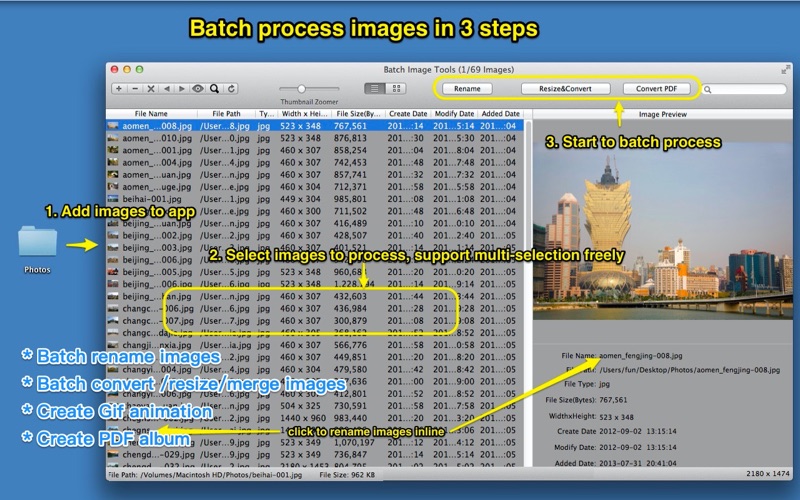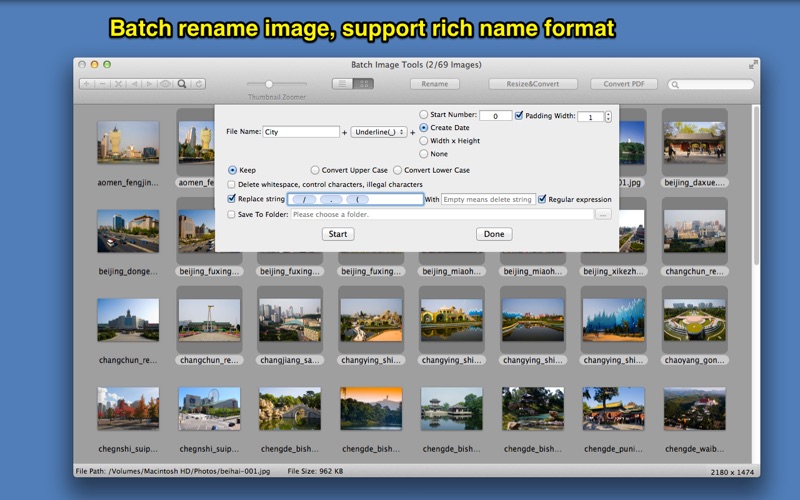Batch Image Toolset
macOS / Utilitaires
* Batch rename images.
* Batch resize/convert/merge/crop images.
* Create Gif Animation.
* Batch convert images to PDF format, and support to make PDF album and encrypt with password.
* Support all popular image format
* Support to reorder image freely by click table list header or by dragging images in thumbnail list.
[Contact: ]
Email: dummyapps@163.com
**********USER FAQ***************
1. How can I convert images to PDF?
A: 1) Drag images or folders contain image to app, and select images that you want to convert.
2) Click "Convert PDF" in toolbar
3) Selecte folder to store PDF files
4) Click "Start" button, after finished, click "Done" button to return.
2. Why nothing happened when I clicked "Start Convert" button? and there is no PDF file created?
A:
1. Please confirm that you have selected images to convert.
2. Please check if you've selected a folder to save PDF file, and make sure you have the permission to write to the folder.
3. How to set PDF file cover?
A: Drag&drop image to front/back cover placeholder when converting PDF file.
4. How to delete PDF file cover?
A: Delete front/back cover by selecting each of them and press "delete" key.
5. How to reorder the images?
A: There are 3 way to reorder images:
1) click the table column header to reorder the images.
2) Select the images you want to reorder in file list or in thumbnail list, click left arrow or right arrow button in the first segment controller of the toolbar.
3) Select the images in thumbnail list, and drag them to the destination position.
6. Why sometimes merge images to JPG format fail?
A:
1. Because the max resolution of JPG is 65535x65535 pixels, please change merge format to PNG or other format and try again.
2. If source file is gif animation file, the gif filename can not contain whitespace
Quoi de neuf dans la dernière version ?
* Support delete images on NAS