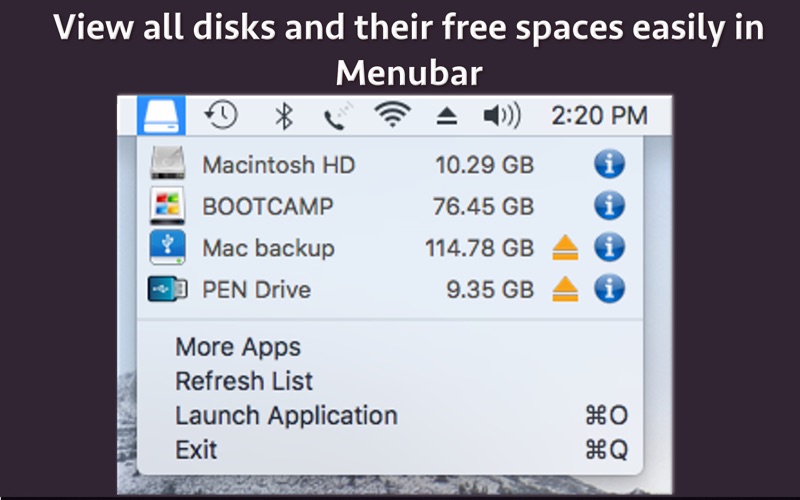DiskInfoXplorer
macOS / Utilitaires
View Disk Name, File System Type, Total Capacity, Used Space, Free Space, Vendor Name and many more using DiskInfoXplorer. View the Free Space left on Internal drive, External hard disks, Backup Disks and Pen Drives easily in the Menubar. You could also Quickly Eject any attached disks directly from Menubar. To get detailed information, just click on the information icon beside the disk names in the Menubar and the application with show a window with detailed description of that disk mentioning its Name, File System Type, Total Capacity, Used Space, Free Space, Vendor Name and many more.
The application runs in the Menubar of the system.Whenever you need to see the free space available, just click on the Menubar icon and the application will show all available disks and the free space left in them. Not only this, you could also eject the disks directly from the list in Menubar.
You could also view the contents of any disk. To view the disk contents, just click on the Drive Name and the application will show the Disk contents in the Finder.
To view the detailed information of a disk, just click on the information icon beside the disk names.When the information icon is clicked, the application show a window with detailed information of a disk.
The detailed information includes below :
- Disk name
- Vendor name
- File System
- Total Capacity
- Free Space
- Used SPace
- Device name
- Device connection type
- Graphical representation of space usage
Quoi de neuf dans la dernière version ?
- Minor bug Fixes
- The application's name is now changed to DiskInfoXplorer.
In case of any issue or questions, please write to us on support@runisoft.com. We will be happy to assist.