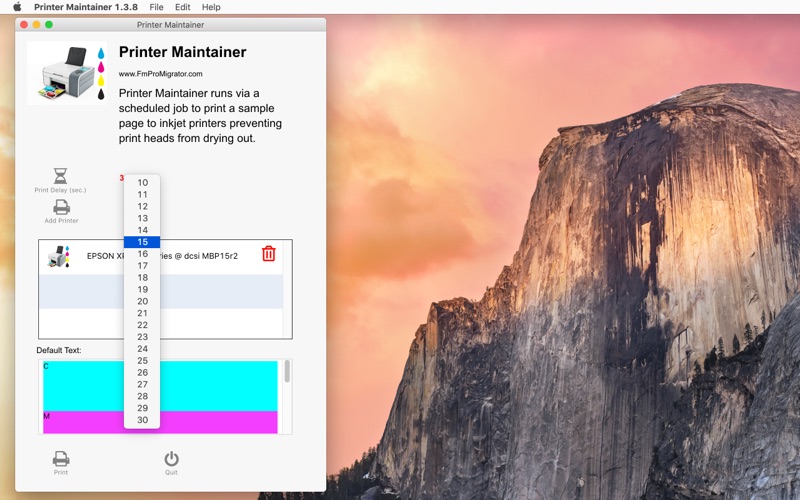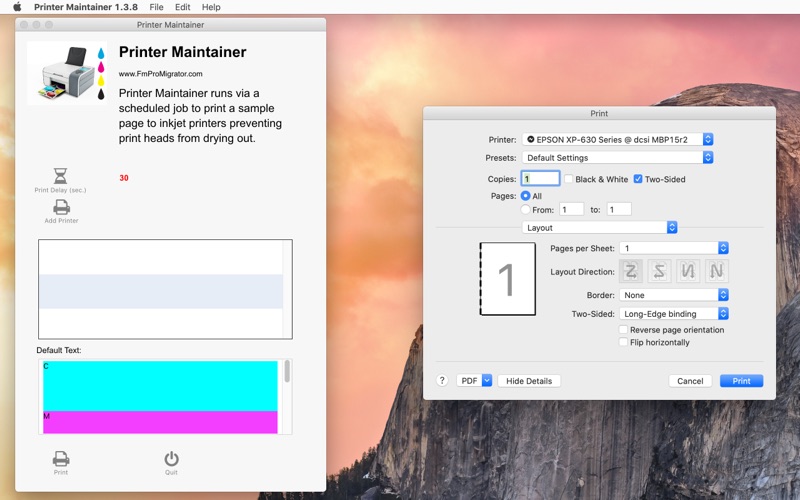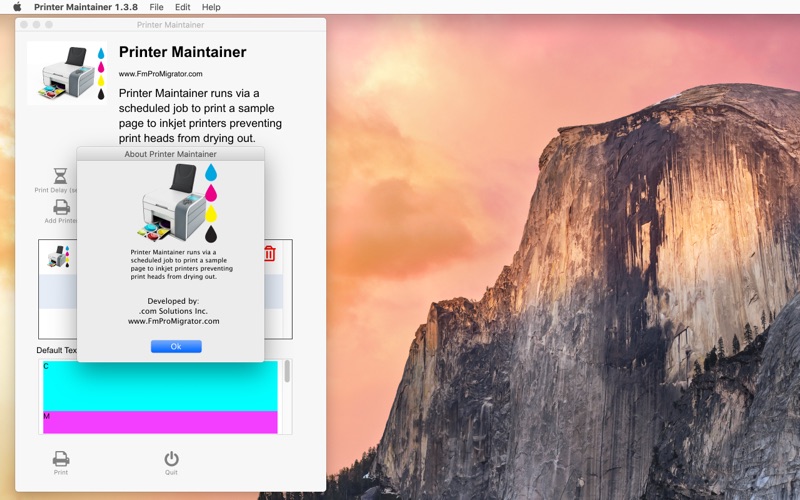Printer Maintainer 1.3.8
macOS / Utilitaires
The Printer Maintainer app is used to send a color text page to injet printers to prevent inkjet printer heads from drying out and getting clogged. You don't want this to happen, because as a minimum, you will have to spend time cleaning the clogged print heads. And if left for a long enough timeframe, it may be necessary to throw away the cartridges before the ink has been fully used.
This app can work with as many printers as you may own, this feature can be helpful if you have a print shop full of printers.
This app is designed to be scheduled to run at regular timed intervals by the Calendar app or 3rd party scheduling apps like the Scheduler for Macintosh or Task Till Dawn.
===== Usage Instructions =====
1) Launch the Printer Maintainer App.
A countdown timer will start counting down the number of seconds until the test print will be sent to the printer(s) in the list. Click anywhere in the window to stop the timer.
2) Click the Print Delay menu to specify the number of seconds you want the app to delay before printing occurs.
3) Click the Add Printer button, select a printer.
4) Click the Print button to send the test print to the printer(s) in the list.
5) Use your favorite scheduling software to schedule Printer Maintainer to run at scheduled intervals (try for once a week to get started.).
6) Click the Quit button.
If you re-launch Printer Maintainer app after it has been configured, it will countdown the selected number of seconds, print the test page and then it will quit.
===== Advanced Configuration =====
There are sample lines of print commands at the bottom of the Default Text field, as shown here:
From Computer: %the hostname%
Date/Time: %the long date%, %the long time%
These commands bracketed between percent sign symbols are LiveCode scripting commands. You may customize these commands for your own needs by using any LiveCode scripting commands compatible with running within a sandboxed environment.
The LiveCode IDE dictionary provides a wealth of command ideas.
===== LiveCode Stack Source Code Included =====
Have you ever wanted to build your own professional looking software for yourself, your company or for sale?
The File menu includes the Save LiveCode Stack... menu item. This menu item saves the entire source code of the application to disk.
Things you can learn from the source code include:
•Opening/saving app preferences to the correct location on macOS.
•Using JSON files to store preferences.
•Restoring the application window position - even if the original monitor has been disconnected.
•Building a graphical app which calls command line utilities on macOS.
•Using custom properties to store binary data.
•Saving and restoring printer and page setup info before printing.
•Setting up an event based countdown timer within an app.
•Compare sandboxing limitations working with printer icons. See the last screenshot in the photos to see that the actual icons for the printers are displayed in the list of printers. In a sandboxed environment, it isn't possible to run the sips command to create a PNG from the printer driver ICNS file. If you re-build the stack using LiveCode to run on your own computer, you can remove this limitation.
•Includes: .com Solutions Inc. developed Button Bar widget.
===== What is LiveCode =====
LiveCode is a graphical, cross-platform development environment which makes it easy to develop simple or complex cross-platform apps. It's english like scripting language is based upon Apple's HyperCard HyperTalk language and is perfectly suited for small development teams where productivity is important. For more info about LiveCode please visit LiveCode.com.
Quoi de neuf dans la dernière version ?
Updated for macOS Sonoma as a Universal app (x86 and Apple Silicon).