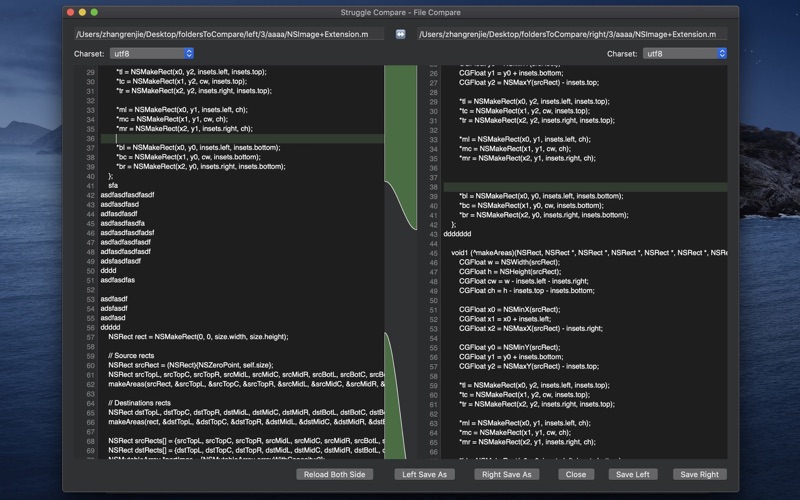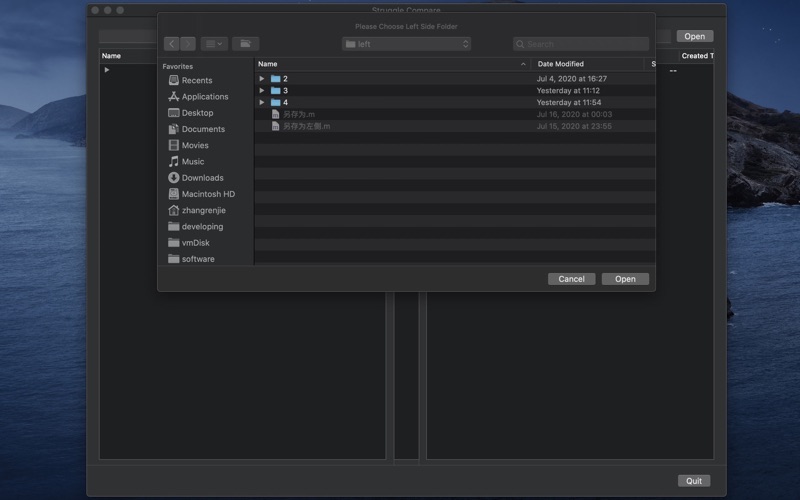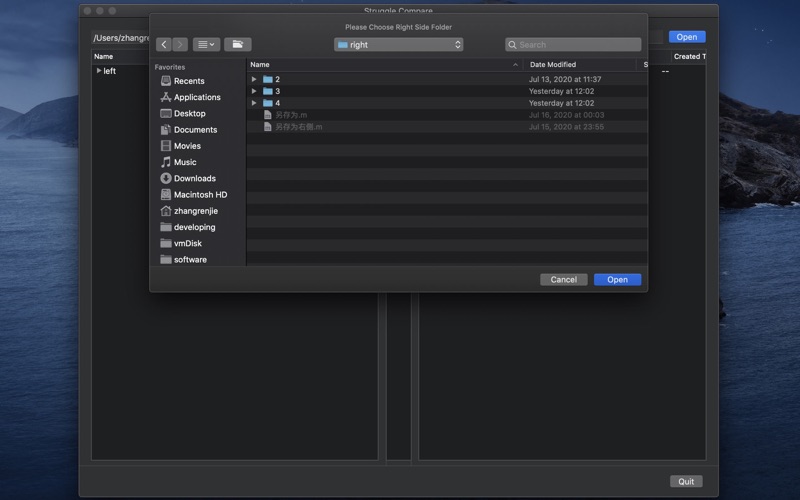Struggle Compare
macOS / Utilitaires
A Pure Text Comparator, Easy to find the differences between two folders and files with optimized comparing algorithms, optimized folder operation. Automatic ignore blank lines. No need network.
Operation Steps:
1.Click left 'Open' button to open a folder which need comparing;
2.Click right 'Open' button to open another folder which need comparing;
3.Click the angular before the folder name to expand the folder;
4.Double Click a pure text file on any side folder to open the File Compare Dialog, and there you can edit both files, and save the editing.
Shutcut in Main Dialog:
Content Compare (Folder Content Compare and File Content Compare): Select a folder or a file and press [Command]+[v]
Regular Compare (Only compares the file size and the last modification time. If they are consistent, it will be displayed in light blue): Select a folder or a file and press [Command]+[r]
Copy Selected Items To Left: [Command]+[1]
Copy Selected Items To Right: [Command]+[2]
Delete Left Selected Items: [Command]+[a]
Delete Right Selected Items: [Command]+[s]
Expand: [Command]+[x]
Collapse: [Command]+[z]
Tips1:
Red is for not same content;
Yellow is for same name, but not sure same content (After you do Content Compare or Regular Compare for this file or folder, you will know if it is same or not);
Light Blue is for same name and same size and same last modified time;
White is for same content.
Tips2:
Right Click in the Main Dialog‘s left folder zone or right folder zone, to open the shortcut menu.
Tips3:
Support APFS more friendly.
Tips4:
If you are operating nodejs folder or other folders with big amount files, please be patient, as the system need time to compare all contents in the selected folders or copy all contents to the target folder.
Any Questions, please browse the Support Website, and send an email to me.
Quoi de neuf dans la dernière version ?
1. Optimized starting process, update Starting Animation.