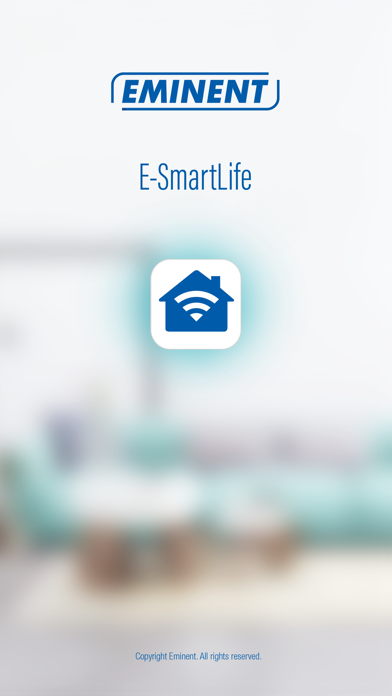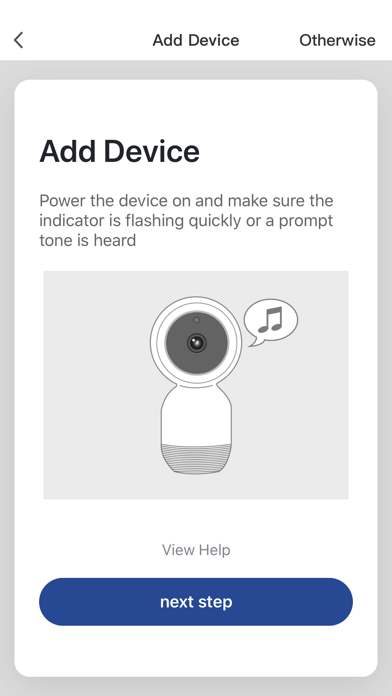E-SmartLife
iPhone / Photo et vidéo
Keep a close eye on your personal belongings with the Eminent E-SmartLife IP Cameras. Within only a few steps you are up-to-date of all the events in your home. Use the E-SmartLife app on your smartphone to control the IP Cameras and watch the images from all over the world. Thanks to the infrared LEDs you will have a clear view at night. Additionally the E-SmartLife APP can also control your electrical appliances with the Eminent E-SmartLife Power switches.
Quoi de neuf dans la dernière version ?
IMPORTANT INFORMATION ABOUT THE E-SMARTLIFE APP!!!
Eminent will stop updating the E-SmartLife APP after 31-08-2024.
The cameras and APP will continue to work after this date. To ensure you will be able to get the most recent updates and functionality for your camera and smartphone we advise you to start using the cameras in the similar APP called “Tuya Smart” or “Smart Life” with the same functionality and a worldwide based support.
Please follow the steps below to properly migrate to another app:
Removal of the Camera(s) in the E-SmartLife APP
1.Open the E-SmartLife APP
2.Tap the device in the “All Devices” overview you wish to remove from the APP.
3.Tap on the pencil icon in the upper right corner to enter the device settings.
4.Tap “Remove Device” to remove the selected device from the “All devices” list.
5.Repeat this for all the devices added to the E-SmartLife APP
Add the camera(s) to the “Tuya Smart” or “Smart Life” app.
1.Download and install the “Tuya Smart” or “Smart Life” app from the Apple App Store.
2.Create a new account for the “Tuya Smart” or “Smart Life” app.
3.Log in to the “Tuya Smart” or “Smart Life” app.
4.Add your device(s) to your account in the app by tapping “+”
5.Select “Add Device”
6.From the “Add Manually” list select “Camera & Lock”
7.Select “Smart Camera (Wi-Fi)” and follow the wizard to add your device.
8.Test your device(s) to make sure they are working properly.
9.Repeat this for all the devices added to the E-SmartLife APP
Delete your E-SmartLife account and APP
When you are done adding devices to Tuya Smart or Smart Life, you can remove the E-SmartLife account and app.
1.Before removing the E-SmartLife app, we recommend that you remove your account from the E-SmartLife app for your own privacy and security.
2.Open the E-SmartLife APP
3.Tap “Profile”
4.Click the settings button in the upper right corner (illustrated as a nut icon)
5.Tap “Account and Security”
6.Tap “Deactivate account”
7.Remove the E-SmartLife app and start using the device(s) in the “Tuya Smart” or “Smart Life” app.