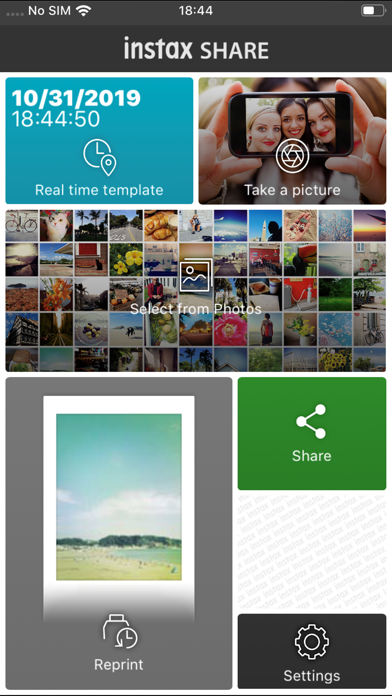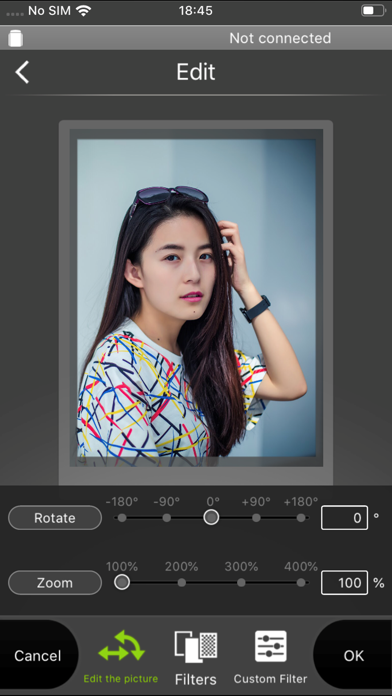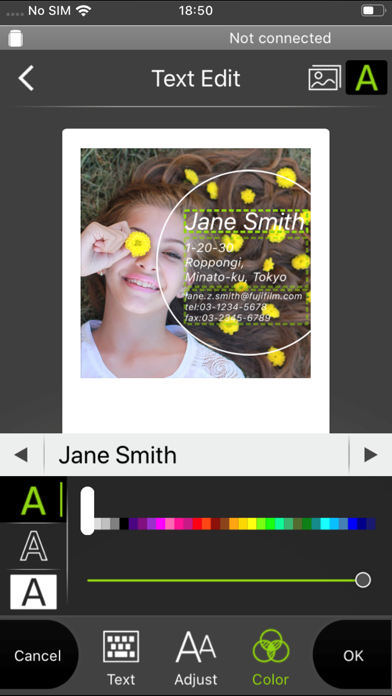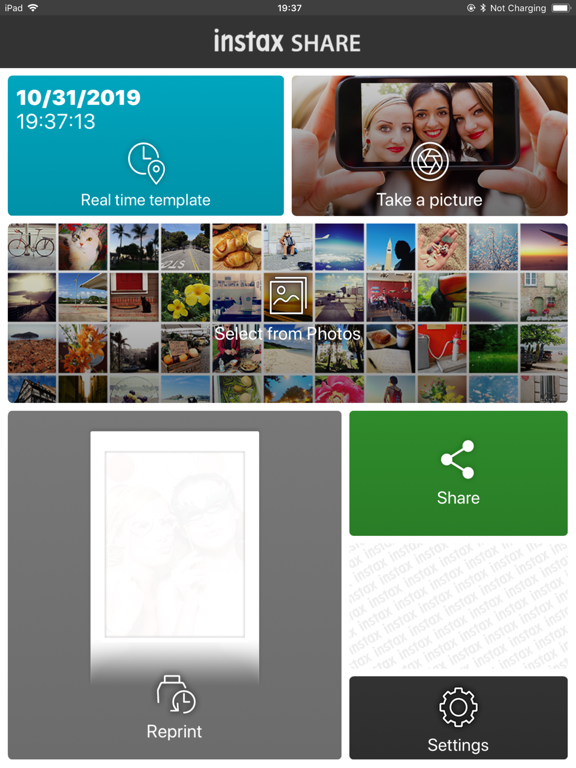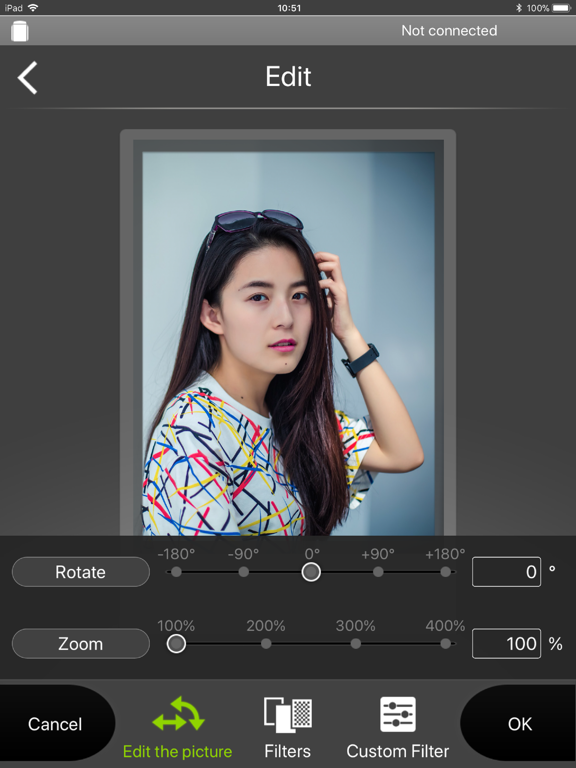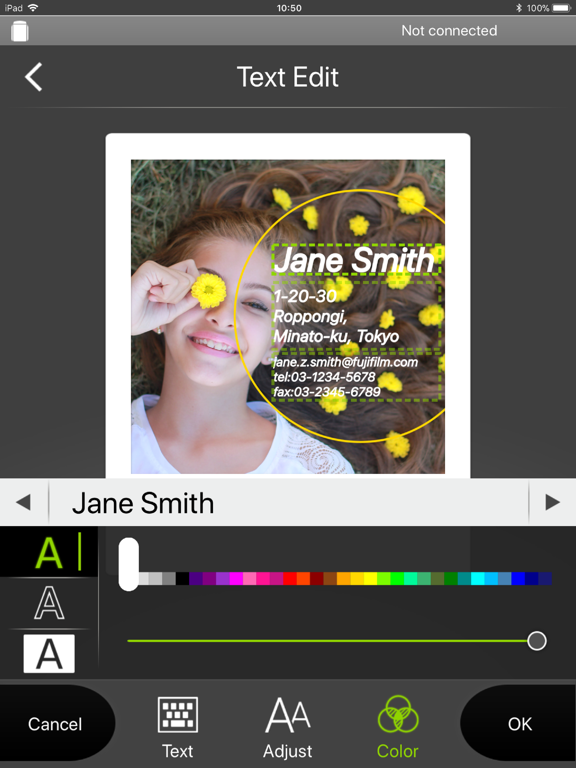instax SHARE
iOS Universel / Photo et vidéo
"instax SHARE" est une application officielle FUJIFILM qui permet d'imprimer les images d'un smartphone vers une imprimante instax SHARE smartphone printer.
[Sélectionnez votre meilleure photo !]
"instax SHARE" est une application qui permet d'imprimer des images de votre smartphone à l'aide de l'imprimante pour smartphone instax SHARE SP-1/SP-2/SP-3(FUJIFILM). Il suffit de sélectionner vos meilleures photos sur votre smartphone ou votre tablette pour obtenir de magnifiques impressions instax en moins d'une minute.
[Imprimante prise en charge]
FUJIFILM instax SHARE Smartphone Printer SP-1/SP-2/SP-3
* Pas de prise en charge par les anciens modèles d'imprimante.
[Caution]
(1)iCloud
If you want to print a picture stored in iCloud, save it to your device first and then print it.
(2) Permissions setting of "instax SHARE" application.
Some or all of the functions can not be used unless you enable the following permissions of "instax SHARE" application.
Please enable the authority by referring to the following procedure.
After installation, you will be asked for permission when using the following functions for the first time, please enable it.
The "Take a picture" function need the "Camera" permission.
The "Real time template" function need the "Camera" permission and the "Location" permission.
"Selection from Photos" function need the "Photos" permission.
If the authority is set to invalid, please enable it with the following operation.
--Example of operation on iPhone 6s (iOS 10.3.3)--
1.Tap "Settings"
2.Tap "instax SHARE"
3."ALLOW INSTAX SHARE TO ACCESS"
Please enable all of "Camera" "Photo" "Location".
Note: If you have not used the following functions ,these permission settings wil not be displayed.
The "Camera" permission has required by the "Take a picture" function and the "Real time template" function.
"Location" permission has required by the "Real time template" function.
The "Photos" permission has required by the "Selection from Photos" function.
[Comment imprimer]
Imprimez les photos prises avec un smartphone.
1. Mettez l'imprimante sous tension.
2. **Important** Dans l'application "Réglages" de votre smartphone, sélectionnez "Wi-Fi", activez le Wi-Fi, puis sélectionnez et activez l'imprimante SSID (INSTAX-xxxxxxxx, écrit au bas de l'imprimante) dans la liste "CHOISISSEZ UN RÉSEAU...". (Vous devez l'exécuter la première fois, puis elle se connectera automatiquement les fois suivantes.)
3. Lancez l'application instax SHARE.
4. Sélectionnez l'image dans le dossier Photos ou SNS, ou prenez une photo avec l'appareil photo du smartphone.
5. Une fois l'image sélectionnée, appuyez sur Modifier et modifiez l'image (recadrage, rotation, filtre et modèle).
6. Rédigez un message sur le modèle si vous avez sélectionné un modèle qui accepte le texte.
7. Appuyez sur "Connexion et impression." une fois la modification terminée.
8. Lors de votre première impression, vous serez invité à entrer le mot de passe de l'imprimante. Entrez le mot de passe d'origine qui se trouve dans le Mode d'emploi de l'imprimante.
[When you can not update in AppStore]
Phenomenon:
On the AppStore update screen, the instaxSHARE application is displayed in "Available Updates"
However ,Sometimes "Update button" has been changed to "open button",and con not be updated.
Workaround:
Please uninstall the instaxSHARE application and reinstall it.
(When reinstalling, "Reprint image" saved in the application will be cleared.)
Quoi de neuf dans la dernière version ?
Fixed minor bugs.