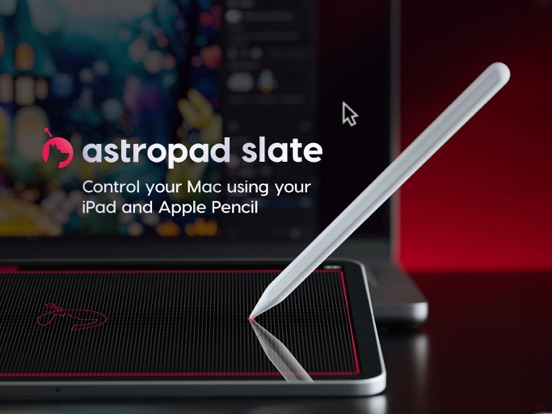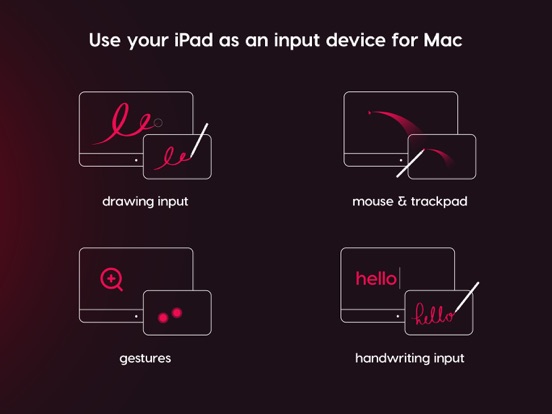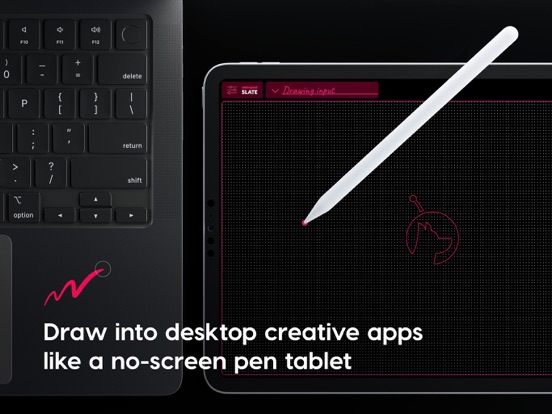Astropad Slate Pen Tablet
iPad / Productivité
Control your Mac using your iPad and Apple Pencil
Astropad Slate turns your iPad into an input device for Mac. Draw, write, and interact seamlessly between your Mac and iPad.
· MOUSE AND TRACKPAD: Control your mouse with Apple Pencil; your Pencil mirrors your Mac cursor. It’s like using your iPad as a giant trackpad!
· DRAWING INPUT FOR ARTISTS: Use your iPad like a no-screen pen tablet. Draw into your favorite desktop creative programs using your Apple Pencil.
· HANDWRITING INPUT: Your handwriting on your iPad transforms into text on your Mac. Write into Slate’s handwriting input box on iPad, and your handwriting will transform into typed text on your Mac.
· GESTURE INPUT: Use one and two-finger touch gestures on iPad to scroll and zoom on your Mac, just like a trackpad.
· APPLE PENCIL HOVER: Slate works with all Apple Pencils. On newer iPad Pro’s, Slate supports hover functionality. On older iPads, Slate uses simulated hover.
___
HOVER: New iPads WITH Apple Pencil hover.
· Move cursor: Move your Apple Pencil over the surface of the iPad.
· Click: Tap your Apple Pencil to the screen to click.
SIMULATED HOVER: Older iPads WITHOUT Apple Pencil hover.
· Move cursor: Lightly drag your Apple Pencil across your iPad screen to move the mouse cursor. The pressure level is adjustable.
· Click: Tap your Apple Pencil to the screen to click.
___
CONNECT WIRELESSLY OR WITH USB CABLE
· Wired: Connect your Mac and iPad via USB cable for the fastest, lowest latency connection.
· WiFi: Make sure your Mac and iPad are connected to the same WiFi network. Performance is dependent on the quality of your WiFi connection.
· Peer-to-peer: Connect your devices wirelessly and bypass your WiFi router for faster, more stable performance. Follow the connection instructions in the Slate menu.
For connection help, visit help.astropad.com or email us at support@astropad.com
___
CHOOSE YOUR SETUP: SCREEN MAPPING OR MOUSE MODE
Slate allows you to choose how your cursor moves on your iPad:
· Mouse Mode (Relative Positioning): Your iPad acts like a giant trackpad. Your cursor mirrors your Apple Pencil/finger movements regardless of location on the iPad.
· Screen-Mapping (Absolute Positioning): The entire screen of your iPad scales to map your entire Mac display. The mapping is adjustable, similar to a traditional pen tablet.
___
GETTING STARTED WITH ASTROPAD SLATE
$19.99 one-time purchase. No subscription required. No hidden fees.
1. Download the Slate app for your iPad.
2. Download the Mac companion app at www.astropad.com/slate/mac
3. Launch the iPad and Mac apps and follow the instructions on screen
4. Connect your Mac and iPad over WiFi, USB cable, or Peer-to-peer networking.
5. Use your Apple Pencil and hand gestures to move your Mac cursor.
6. Need help? Visit help.astropad.com or email us at support@astropad.com
___
SYSTEM REQUIREMENTS
· Mac: MacOS 11 or later
· iPad: iPadOS 15.0 or later
· Optimized for iPad Pro and Apple Pencil
___
GET HELP
· Download the free Mac companion app: astropad.com/slate/mac
· Technical help: help.astropad.com
· Email us: support@astropad.com