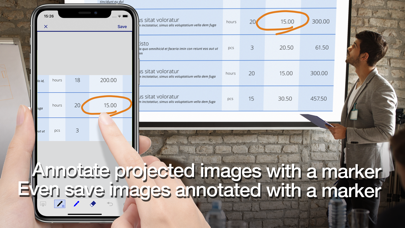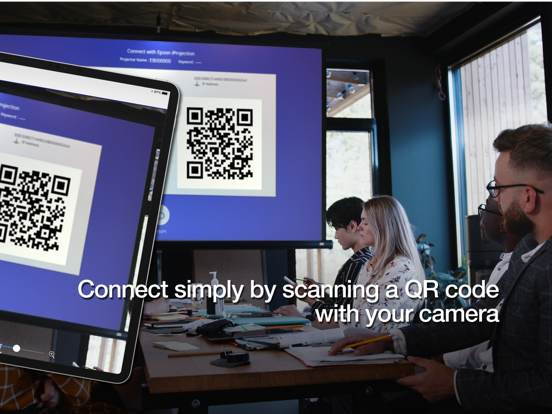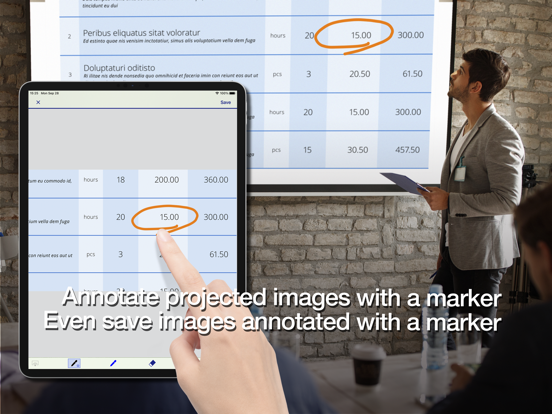Epson iProjection
iOS Universel / Productivité
Epson iProjection est une application de projection sans fil pour les iPhone®, iPad®, ou iPod® touch. Cette application vous permet de dupliquer facilement l'écran de votre appareil et de projeter sans fil des documents et des photos sur un projecteur Epson pris en charge.
[Caractéristiques principales]
1. Dupliquez l'écran de votre appareil et jouez le son de votre appareil avec le projecteur.
2. Projetez vos photos dans l'application « Photos », projetez des documents chargés dans cette application et projetez en temps réel des vidéos à partir de la caméra de votre appareil.
3. Connectez facilement votre appareil en scannant un Code QR projeté.
4. Connectez jusqu'à 50 appareils au projecteur, affichez jusqu'à quatre écrans simultanément et partagez l’image projetée avec les autres appareils connectés.
5. Annotez les images projetées avec un outil stylo et enregistrez les images modifiées sur votre appareil.
6. Contrôlez le projecteur comme avec une télécommande.
[Remarques]
• Pour voir les projecteurs pris en charge, visitez https://support.epson.net/projector_appinfo/iprojection/en/. Vous pouvez également consulter la section « Projecteurs pris en charge » dans le menu Support de l'application.
• Lors de la duplication de l'écran de votre appareil, la vidéo et l'audio peuvent avoir un lag en fonction des spécifications de l'appareil et du réseau. Seulement les contenus non protégés peuvent être projetés.
• Utilisez la fonction de duplication pour projeter des vidéos dans l'application « Photos ».
[À propos de la projection des documents]
• Les types de fichiers suivants sont pris en charge pour la projection avec « Documents ».
- Microsoft® Word
- Microsoft® Excel
- Microsoft® PowerPoint
- Keynote
- PDF
- JPG
- PNG
- Les types de fichiers mentionnés ci-dessus sont également pris en charge lorsqu'ils sont stockés dans des services de fichiers cloud.
• En fonction du document, l'image projetée peut différer de l'image affichée sur l'ordinateur ou au moment de la création, par exemple, certains caractères peuvent ne pas être projetés correctement. Si cela se produit, utilisez la fonction de duplication (« Miroir écran appareil ») à la place.
• Les animations et les effets de transition d'écran, les vidéos et l’audio ne seront pas joués. Utilisez la fonction de duplication pour les jouer.
• Nous vous recommandons de tester la projection à l'avance lorsque vous utilisez cette application pour des présentations.
[Utilisation de l'application]
Assurez-vous que les paramètres réseau du projecteur ont été configurés.
1. Réglez la source d'entrée du projecteur sur « LAN ». Les informations du réseau s'affichent.
2. Connectez-vous au même réseau que le projecteur à partir de « Réglages » > « Wi-Fi » sur votre iPhone/iPad/iPod touch.
3. Lancez Epson iProjection et connectez-vous au projecteur.
4. Sélectionnez et projetez à partir de « Miroir écran appareil », « Photos », « Documents », « Page web », ou « Caméra ».
Toutes les images sont des exemples uniquement et peuvent différer des écrans réels.
Quoi de neuf dans la dernière version ?
- Ajout de la prise en charge du français, de l'allemand, du chinois traditionnel et de l'arabe.