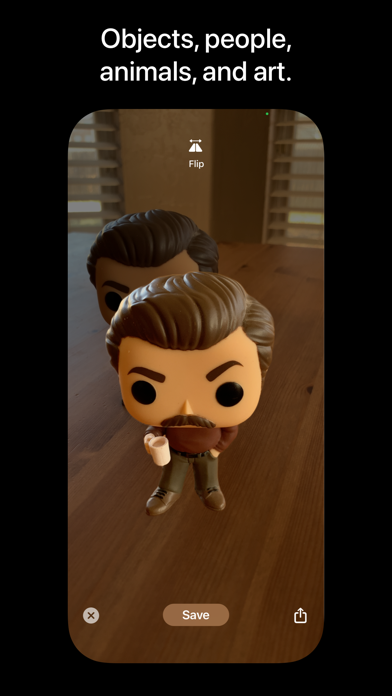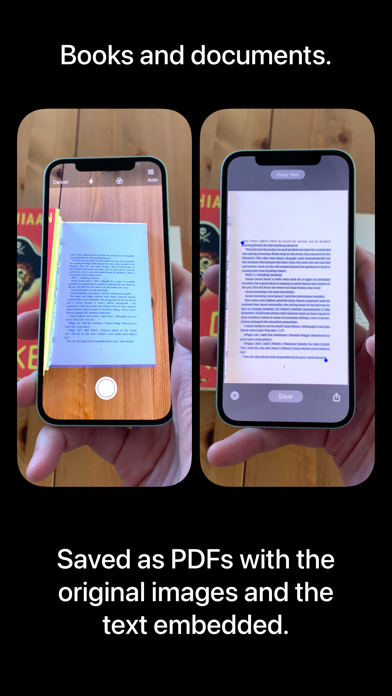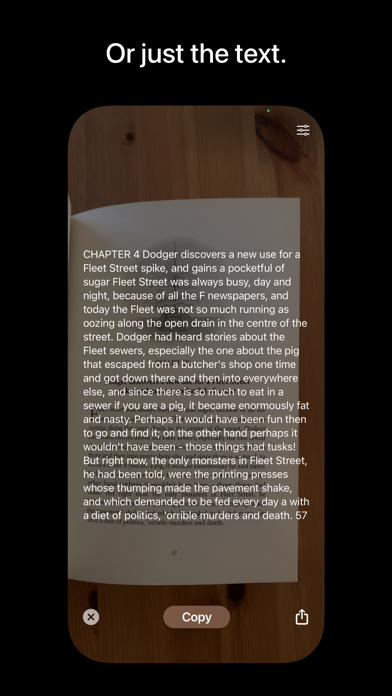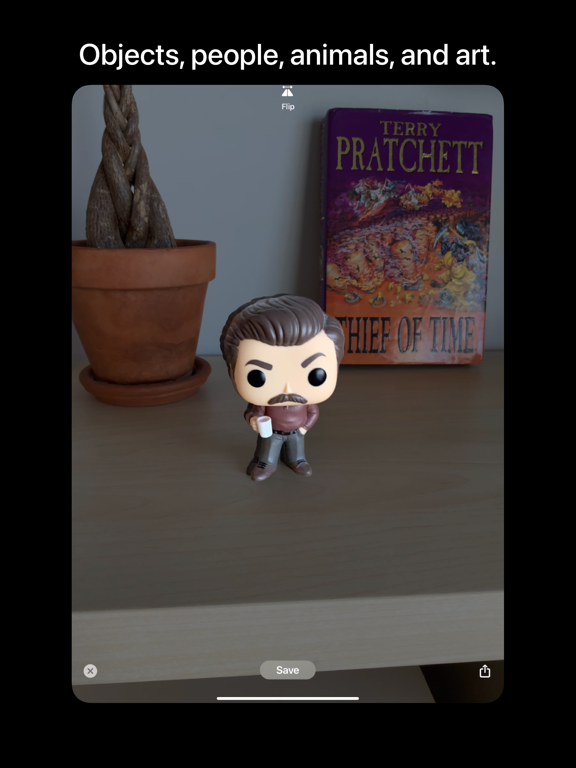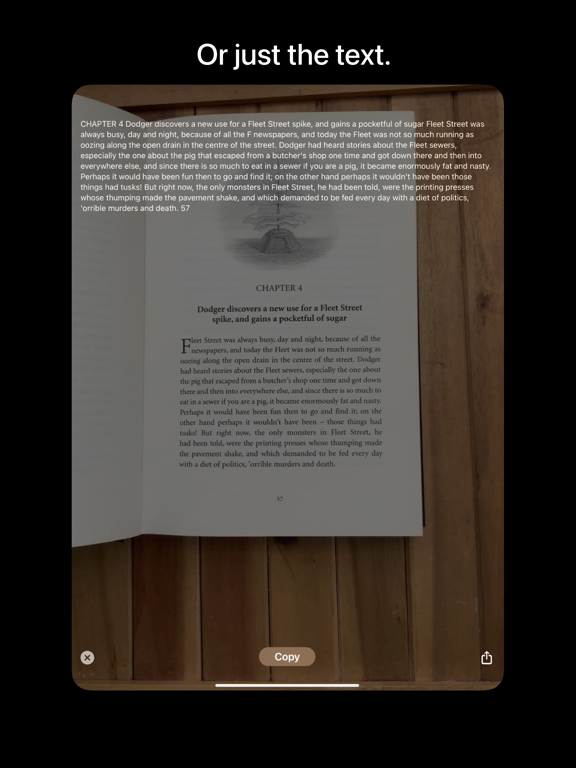Scan Thing: For Institutions
iOS Universel / Productivité
*Note: Scan Thing: For Institutions is functionally the same as Scan Thing: Scan Anything. However, it is intended for schools and businesses who use Apple School Manager or Apple Business Manager as those tools do not support in-app purchases and require a paid-up-front model. To try Scan Thing for free, download Scan Thing: Scan Anything instead.*
Scan anything: objects, people, animals, plants, books, documents, text, and art. Scan Thing: For Institutions is the quickest and easiest way to capture and save anything around you.
Capture books and documents with the original images intact and the text embedded. Save your scan as a single- or multi-page PDF with all its text fully searchable and selectable.
Just the text? Frame a page, a document, a sign, or a receipt. Tap to extract the text. Tap again to copy it to the clipboard.
Export is easy. Share via Airdrop or text. Save to your photo library or a folder of your choice. Or copy your scan to other apps.
No nonsense. Just the app. You don't need an account to use Scan Thing. You don't need internet access. Your scans never leave your device and all processing happens on your device. Because your privacy is important (not to mention none of our business), we collect no data whatsoever and we don't use any third-party code. Your privacy is yours, and we think it should stay that way.
You can get Scan Thing: For Institutions for a one-time purchase. No subscriptions. No adds. No shenanigans.
Quoi de neuf dans la dernière version ?
Library Mode Enhancements:
- Support for opening multiple images from your photo library.
- Support for opening PDF documents or "photo documents".
- Support for scanning multiple photo-library images, extracting the text, and creating a PDF document.
Zoom Support for the Library and Files modes:
- You can now toggle pinch-to-zoom on and off when viewing an image opened from your photo library or files.
- You can also choose to have zooming enabled by default (see Settings -> Library and Files Mode Settings -> Zoom Enabled By Default).
- Note: when zoom is enabled by default, drawing the selection rectangle requires a slightly longer press.
Quick Actions:
A long press on the app icon will produce a menu of quick actions (Scan an Object, Scan Text, or Scan a Document).
Share Extension:
- You can now send an image, a PDF document, or a URL (that points to an image or document) directly to Scan Thing.
- In Safari, long press an image, choose "Share", and select "Scan Thing".
- Everywhere else, tap the "Share" button or long press the image or document.
- Note: if you don't see "Scan Thing" among the extensions in your share sheet, swipe over to the right, select "More", select "Edit", and move "Scan Thing" further up your list of supported extensions.