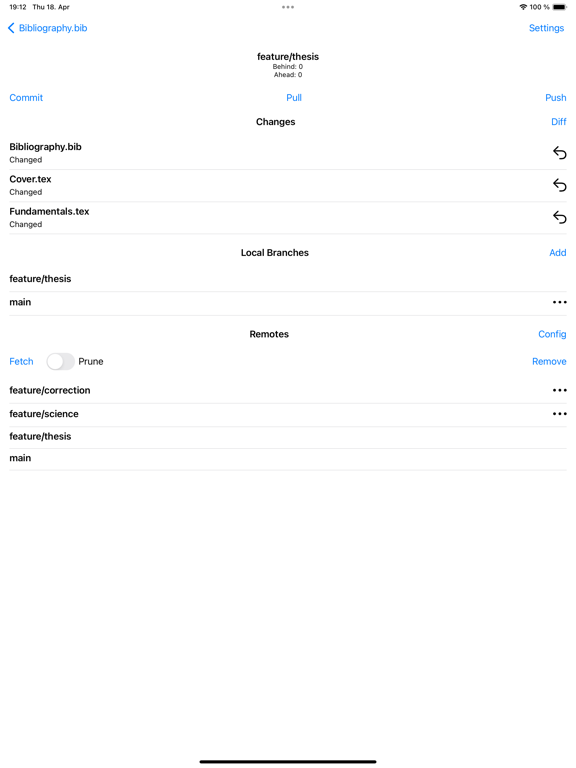VerbTeX Pro LaTeX Editor
iOS Universel / Productivité
VerbTeX Pro is the secure LaTeX Editor for your iOS device. It allows you to create and manage LaTeX projects directly on your iOS device and generate a PDF offline (Verbnox) or online (Verbosus).
This software is provided "as is" without warranties or conditions of any kind, either expressed or implied.
Features:
* Offline compilation (Local Mode, enable in Settings)
* Use PdfLaTeX, XeLaTeX or LuaLaTeX to generate a PDF
* Use BibTeX or Biber for bibliographies
* Automatic Dropbox synchronization (Local Mode)
* Automatic Box synchronization (Local Mode)
* Git integration (Local Mode)
* iCloud integration (Local Mode)
* Zotero integration (Local Mode)
* Mendeley integration (Local Mode)
* 2 Modes: Local (stores .tex documents on your device) and Cloud (synchronizes your projects with Verbosus)
* Syntax highlighting
* Line numbers
* Autosave
* Hotkeys (see below)
* File upload incl. subfolders (Local Mode)
* Web-Interface (Cloud Mode)
* Two factor authentication (Cloud Mode, in combination with Copiosus)
* No ads
Additional features in VerbTeX Pro:
* Code completion (commands)
* Unlimited number of projects (Local Mode)
* Unlimited number of documents per project (Local Mode)
* Unlimited number of file uploads per project (Local Mode)
* Unlimited number of projects (Cloud Mode)
* Unlimited number of documents per project (Cloud Mode)
* Support development of free iOS apps
If you experience any performance issues when loading a project or while using the editor please try
* to disable syntax highlighting and line numbers by choosing Settings -> Syntax Highlighting
* to split up your project into multiple .tex files by using the include{...} command of LaTeX
Import or export existing projects (Local Mode):
* Git integration lets you create a new or clone an existing repository.
* Automatic Dropbox or Box synchronization (Settings -> Link to Dropbox or Box). Synchronization is done once a minute.
Use any .ttf/.otf font (Local Mode):
If you want to use a custom font or a font that is not installed you can import it via Git integration, via Dropbox, via Box or manually via Finder. In your project you can use the font like this:
\documentclass{article}
\usepackage{fontspec}
\setmainfont{fontname.otf}
\begin{document}
\section{Main Heading}
Это тест
\end{document}
You can write chinese in PdfTeX using the CJKutf8 package as shown in the following example:
\documentclass{article}
\usepackage{CJKutf8}
\begin{document}
\begin{CJK}{UTF8}{gbsn}
这是一个测试
\end{CJK}
\end{document}
You can write chinese in XeTeX using the xeCJK package as shown in the following example:
\documentclass{article}
\usepackage{xeCJK}
\begin{document}
这是一个测试
\end{document}
Hotkeys in editor:
ctrl+s: save
ctrl+g: generate PDF
ctrl+n: new document
ctrl+d: delete document
ctrl+b: switch bib and tex
ctrl+.: next document
Quoi de neuf dans la dernière version ?
* Mendeley integration
* Bugfix: Zotero for read-only editor