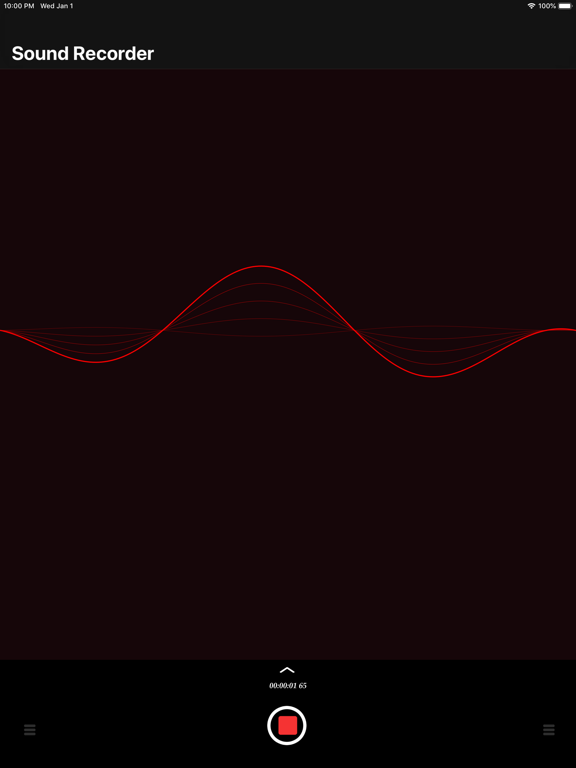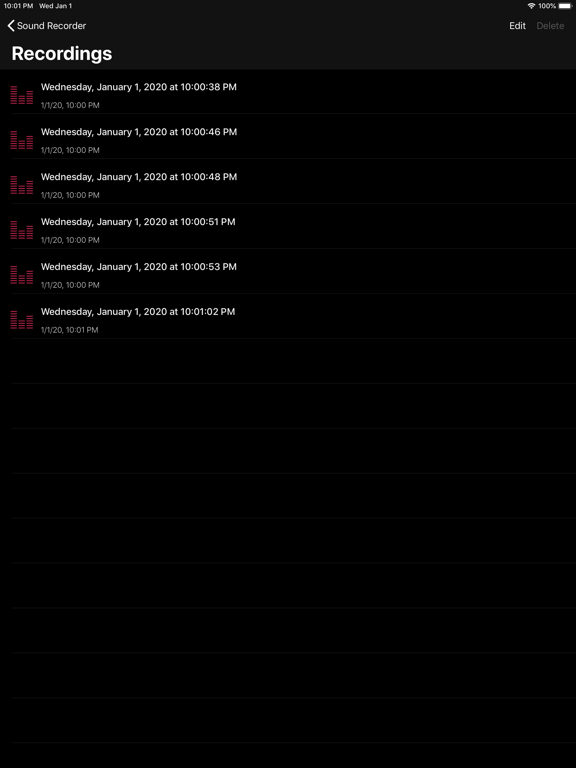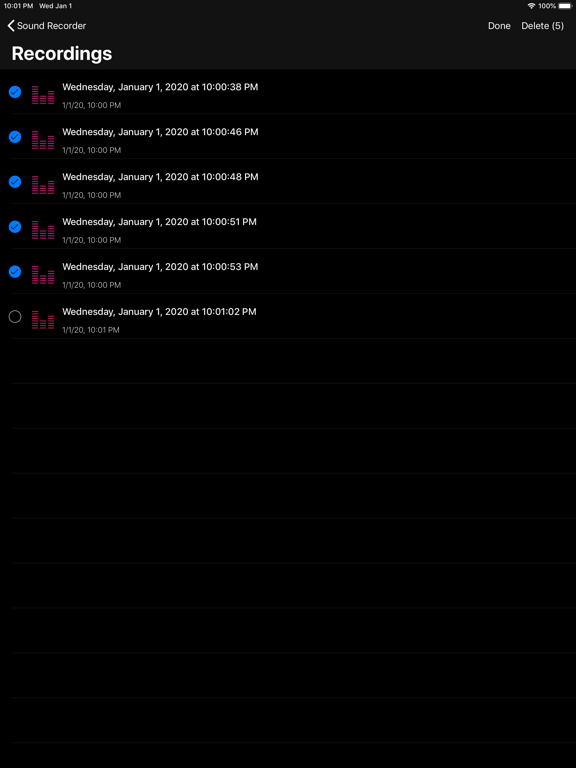Enregistreur de son
iOS Universel / Utilitaires
Pour démarrer l’enregistrement, touchez le bouton « Enregistrer ». Pour l’arrêter, touchez à nouveau le bouton d’enregistrement.
Pendant l’enregistrement, vous pouvez mettre l’enregistrement en pause puis le reprendre ultérieurement.
"Lors de l’enregistrement audio, il est recommandé d’activer le mode avion afin qu’aucun appel entrant ou autre processus ne perturbe l’enregistrement !"
Si un appel entrant ou une autre activité liée au haut-parleur se produit pendant l’enregistrement, celui-ci s’arrête automatiquement et l’enregistreur vous enverra une notification.
Les enregistrements audio peuvent être partagés:
• Par Messages
• Par E-mail
• Dans Notes
• Sur Facebook
• Sur Messenger
• Avec des applications tierces installées
Les enregistrements audio peuvent être renommés.
Les enregistrements audio peuvent être dupliqués.
Les enregistrements audio peuvent être découpés comme vous le souhaitez.
Les enregistrements audio peuvent être exportés depuis la fenêtre de Partage de fichiers dans iTunes ou Finder.
Les enregistrements audio peuvent être partagés via le serveur web intégré, en passant par le réseau Wi-Fi. (Achat intégré)
Les enregistrements audio peuvent être importés et exportés sur iCloud Drive. (Connexion iCloud requise) - (Achat intégré)
Dans l’affichage des Réglages :
• Synchronisation iCloud automatique.
• Paramètres d’enregistrement : format et qualité audio.
• Partage via serveur web - WiFi
Achats intégrés :
Désactivation des publicités :
• (désactive l’affichage des publicités)
Fonctionnalités Pro :
• Extension des options de partage
• Partage Web
• Synchronisation iCloud
• Paramètres d’enregistrement
• (désactive l’affichage des publicités)
Support de l’Apple Watch :
Vous pouvez enregistrer de l’audio avec votre montre. Les enregistrements effectués sur la montre sont automatiquement transférés sur l’iPhone.
Dans l’affichage de la liste des enregistrements sur la montre, vous pouvez sélectionner les fichiers et les copier sur l’iPhone si, pour une raison quelconque, ils n’ont pas été transférés.
Sur la montre, les enregistrements précédents restent disponibles jusqu’à ce que vous les supprimiez.
Quoi de neuf dans la dernière version ?
• Mise à jour de compatibilité iOS 26