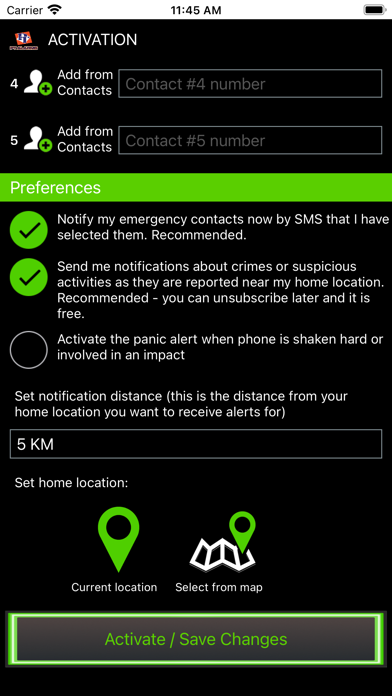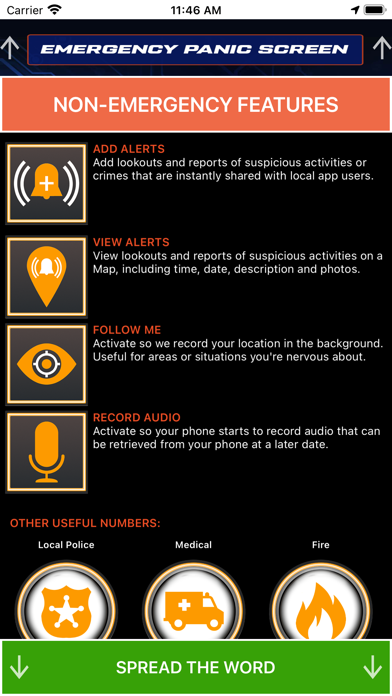PT Alarms
iPhone / Utilitaires
The PT Alarms App
Once you've downloaded and installed the app, you need to activate it by providing your details and setting your preferences. Complete your Name , Surname and Cellphone number and press Activate.
Once your registration has been reviewed you will be able to complete your registration.
Add:
email address: This is so we can contact you about any problems with your app or products you qualify for.
Cell phone number: This is so we can detect who has activated the app and panic button.
Selfie: This is a photo of yourself that we may be able to use in an emergency to identify you.
Emergency contacts: your phone will send SMS alerts to the numbers you specify when you activate the alert.Specify at least one.
Preferences. To receive push notifications of reports of crimes or suspicious activities near to you, you need to opt in to this by checking the button and also selecting your home location by selecting your current location or from the map (touch on the map to specify a location). You must specify a location to receive these notifications and it is important to note that the app will send notifications to you based on proximity to this location (rather than your phone's actual location). You need to also select the range from your home location you want to receive notifications from.
Press "Save and Activate". If the panic button screen does not appear within a few seconds, check your internet connection and that you've completed all the mandatory fields correctly (scroll up).
THE PANIC BUTTON
There are two panic buttons, one for crime-related emergencies and one for medical emergencies. Both work the same way.
After activating, the following things will happen:
you will be asked to confirm that you want to send an SMS to your emergency contacts with a link to your location.
Your phone will call the PT Alarms emergency number. The app will now start to pulse your location every 15 seconds. We will be able to see location in real-time.To cancel the alert, press the red button again. Update your profile and preferences under the settings menu at any time.
This happens for bot crime and medical alerts, depending on which panic button is pressed. The Controller will be aware of the difference between medical and crime alerts..
2. NON-EMERGENCY FEATURES
(this is the second, "orange" screen you access by tapping on the orange bar at the bottom of the red screen)
Report a crime or suspicious activity (bell icon with label "Add Alerts")
When you select this, you will be able to complete a short form to include details of either a crime or a suspicious activity you have seen.
View crimes and suspicious activities (map pin icon with label "View Alerts")
This will display a map showing reported crimes and suspicious activities.
Allow us to track your location (eye icon with label "Follow Me")
When you touch the eye icon to the top left of the panic button the icon will be highlighted in green. This indicates that the app is sending us your location every minute. This is useful if you are entering an area or situation that makes you nervous and you want someone else to know your last location at a later date. Please note that we do not actively track or react to this information. Touch the eye icon again to switch this tracking off.
Record audio (microphone icon with label "Record Audio")
When you touch the microphone icon to the top right of the panic button the icon will be highlighted green. This indicates that the app is recording. Touch the microphone icon again to switch this tracking off. The audio recording can be accessed later under the Settings Menu then touching "Play/ Delete Recording".
Quoi de neuf dans la dernière version ?
Push notification fixes.