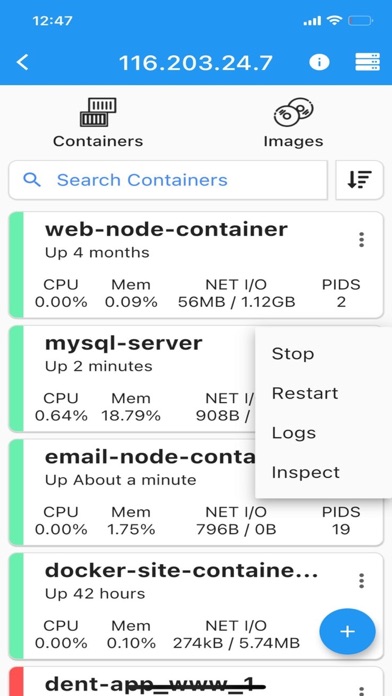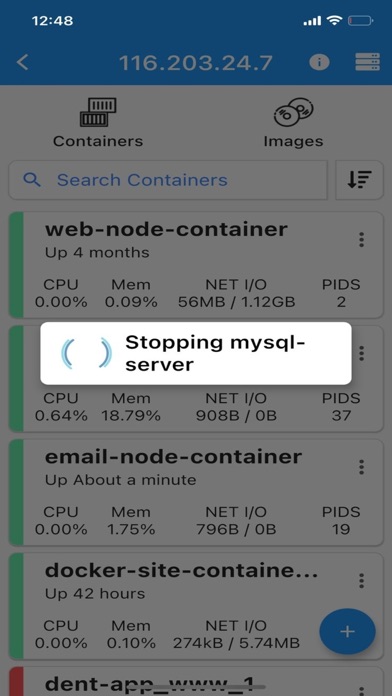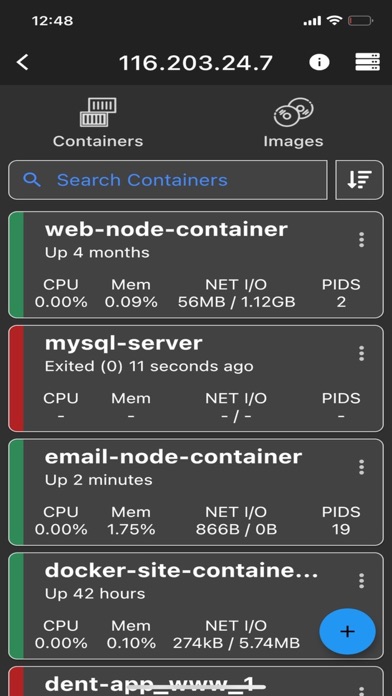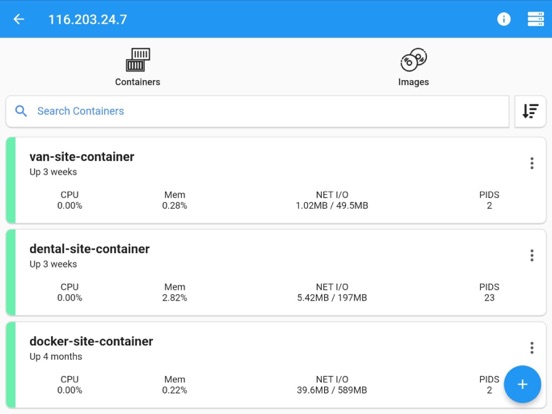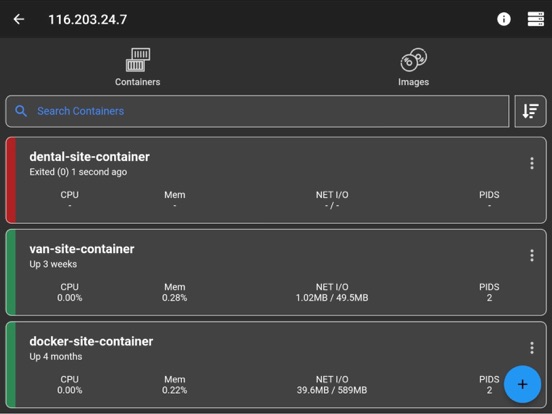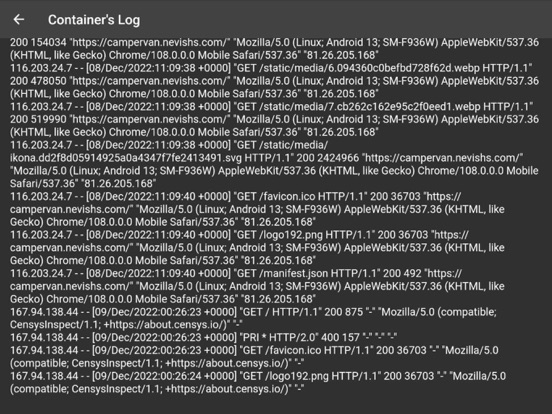Docker LifeTime
iOS Universel / developpeurs
Connect via ssh to your Linux/MacOS machine and manage your docker.
This application allows you to:
- add multiple servers
- list containers
- create containers
- start containers (multiple at once)
- stop containers (multiple at once)
- restart containers (multiple at once)
- remove containers (multiple at once)
- inspect containers
- view resource usage of containers
- view live logs of containers
- enter shell of containers
- list images
- build images
- search images
- pull images (also from private registries)
- remove images (multiple at once)
- inspect images
- connect through password or ssh key
Features
- server info is stored on phone only (the data is wiped out if app is removed)
NOTE
No docker daemon or docker api is required to be enabled for this app, simply connect via ssh. It is strongly recommended NOT to open unnecessary ports on your server (such as enabling docker daemon) as it can expose your server to more security threads.
Q/A
Q: Why I can not connect with non-root users?
A: The docker commands are executed by the app without "sudo" so you will need to add your non-root user to the docker group with the following command:
sudo usermod -aG docker $USER
sudo reboot
Q: How to connect to Docker Desktop on MacOS?
A: On MacOS, enable 'Remote Login' and if using non-root user, add user to the docker group.
Q: How to connect to Synology server?
A: If using non-root user, then add user to docker group on your server:
sudo synogroup --add docker
sudo synogroup --memberadd docker $USER
sudo chown root:docker /var/run/docker.sock
Q: How to connect to QNAP server?
A: If non-root user, then add user to docker group on your server:
sudo addgroup $USER administrators
Found a bug?
Send an email to: nevis.applications@gmail.com
Quoi de neuf dans la dernière version ?
Minor improvements