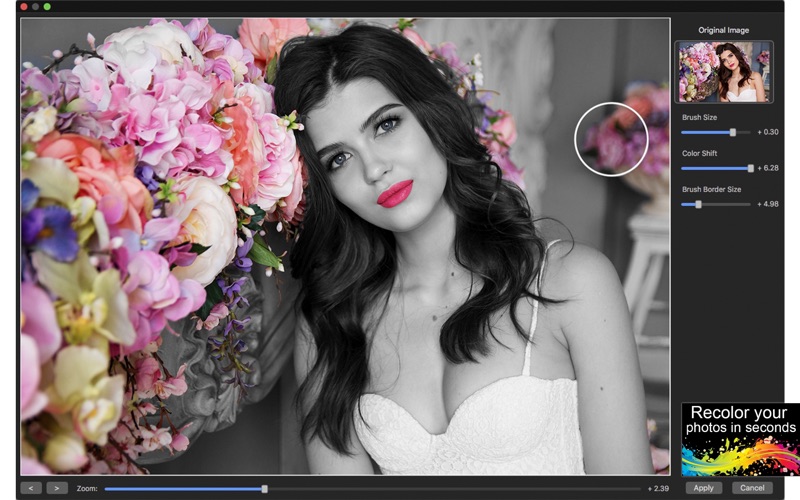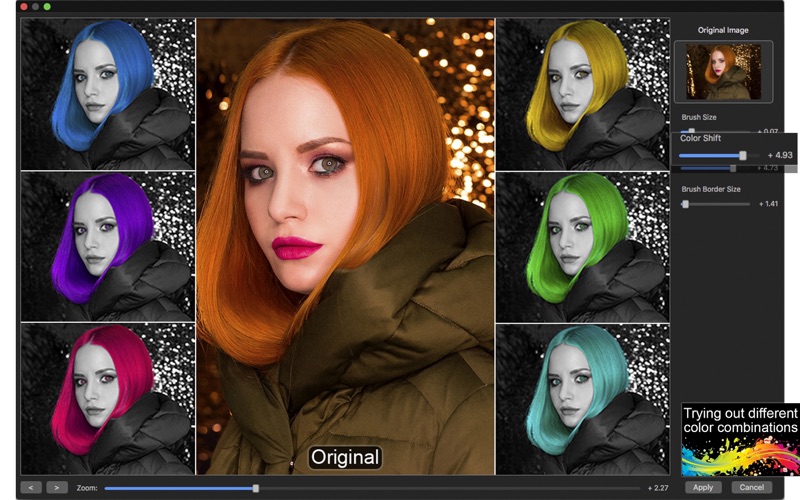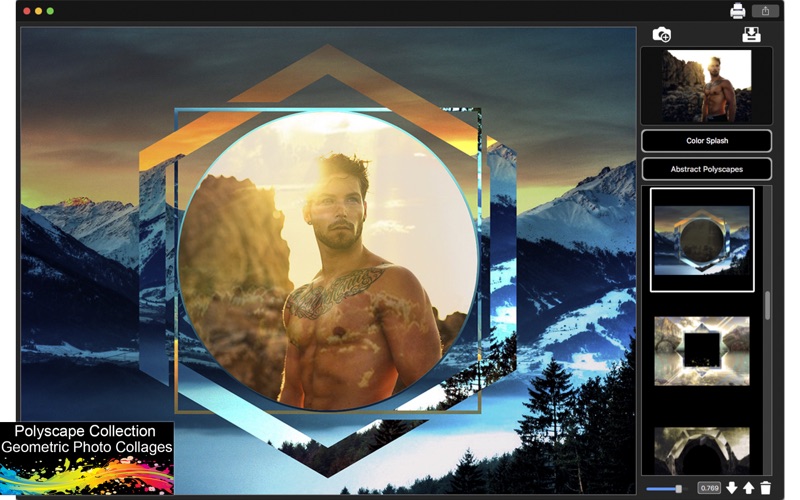Color Change - Photo Editor
macOS / Graphisme et design
Color Change - Photo Editor gives you the opportunity to apply photographic effects to your pictures without any difficulty.
Have you ever thought of applying color to your photos, or even partially changing it's color without the necessity of taking several courses to put this in practice? With Color Change - Photo Editor you can recreate the famous "Color Splash" effect in your pictures and make them amazingly charming and beautiful.
Beyond that you can count with a super Polyscape collection (Geometric Photo Collages) which offers frames with a combination of polygons and urban photography, helping you turn your pictures into magazine covers. All you have to do is pick the frame that fits best your needs, adjust the size and transparency. In a matter of seconds, you will achieve great results.
••••••••••••••••••••••••• Enjoy our amazing features •••••••••••••••••••••••••
• Color Splash Effect makes you a celebrity.
• 25 Abstract Polyscape Collection (Geometric Photo Collages).
• Zooming feature, which will let you work on certain image areas easier.
• Load your images into a Resizable/Rotatable sticker with transparency control.
• Full saving feature with resizing, rescaling, compressing and various encoding formats(PNG, JPG, JPG2000, BMP and TIFF).
• Sharing on social media.
• Printing.
•••••••••••••••••••••••••••••••• How to Use ••••••••••••••••••••••••••••••••
• Click the add photo button(represented by the camera icon on the top right of the screen)
• Pick a polyscape from the collection(just click the one you like the best)
• To apply the color splash effect, click the Color Splash button on the right hand side.
• On the recently open window, set the color splash filter parameters: Brush Size and Color Shift. The brush border is a auxiliary control that helps you apply the color splash effect in small portions of the image.
• When you're done, click apply and drag your newly colored image around the polyscape.
• On the bottom of the UI, set the sticker transparency and click the arrow buttons to move it beneath or above the polyscape.
• Finally, click save, print or share on the top right hand side.