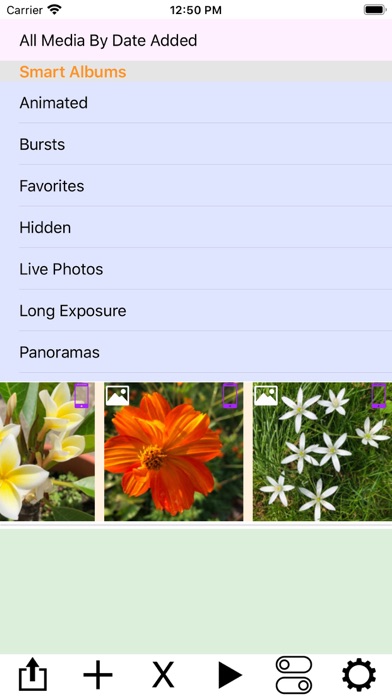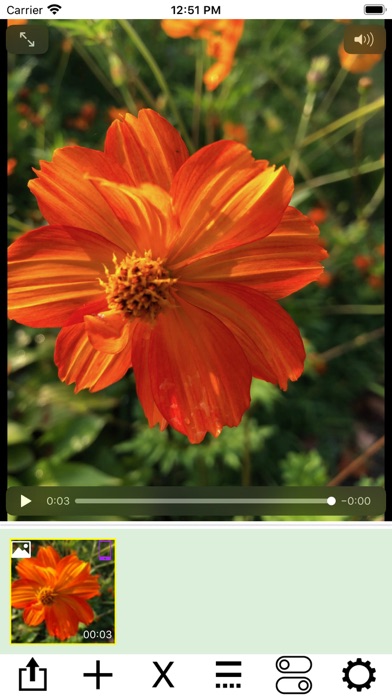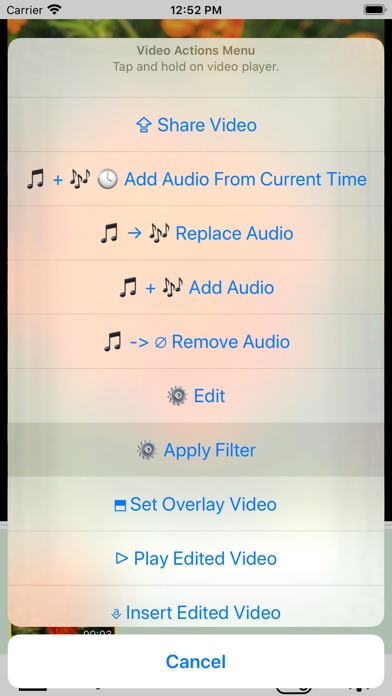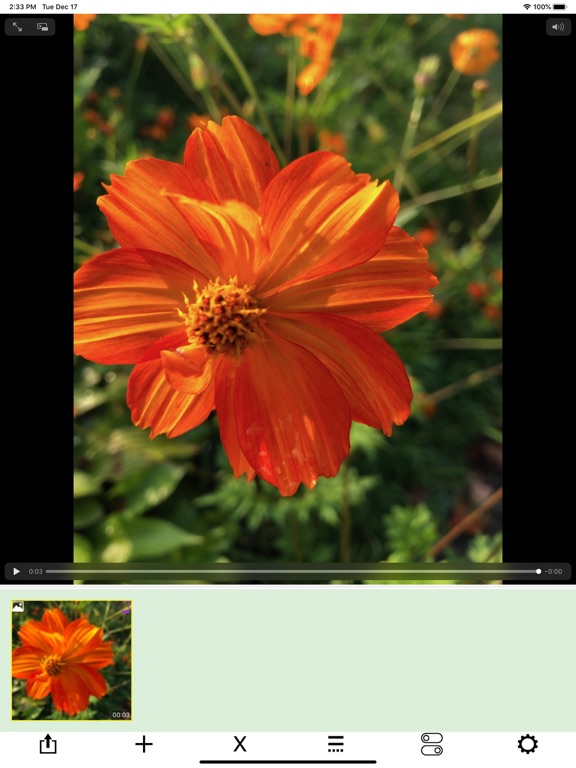AddMovie
iOS Universel / Photo et vidéo
Combine videos, Live Photos, and still photos into a single video. Add wipe transitions and audio to the soundtrack. Reverse video and audio for creative effects. Trim video and audio together, or use the First Selected Media Item Audio option for actions like Replace Audio, Add Audio, or Add Audio From Current Time.
Live Photos and still images are automatically converted to video, enabling powerful editing actions such as filtering, trimming, cropping, rotating, labeling, and overlaying. Combine multiple videos using layouts like side-by-side, stacked, grids, or sliding conveyors.
At the top of the screen, a picker displays your photo albums. Tap an album to browse its contents in the scrollable media collection below. Tap a media item to add it to your project. Use the media actions menu—accessed from the rightmost button—to import from iCloud, paste new media, or merge items.
AddMovie also supports importing media via share menus in other apps. Tap any media item to preview it, or tap and hold to open the video actions menu for editing.
AddMovie ensures video color accuracy by converting ProRes and other formats to H.264, providing the best compatibility across devices.
Quoi de neuf dans la dernière version ?
The 'Combine Conveyor' has a new option named 'Preserve Durations' in the 'Pick Items Duration' menu. If you select this menu item all videos will display at their full duration. The alternative (previous) options are 'Shortest' and 'Longest' which implement uniform duration by either truncating to the shortest video duration, or padding to the longest video duration.
Additionally a new menu named 'Select Conveyor Easing' provides options that control the transition border's sliding speed. For example if you select 'Ease In-Out' then the speed each video slides into the next is slow at the start and end, but faster in between. Use two short videos to experiment with the various effects; combine them side by side to compare!
The 'Combine Conveyor Horizontal', and its vertical companion menu item 'Combine Conveyor Vertical', in the 'Combine & Sequence' menu present a series of menus to solicit various options, namely frame rate, item duration and easing. To bypass this series of menus a new quick menu option named 'Quick Combine Conveyor' is provided. When selected it immediately combines videos with these default values of the options:
Frame rate = 60
Item duration = Preserve duration
Easing = Linear (i.e. constant speed)
Access the combine conveyor feature from: Main view toolbar > + > Combine & Sequence
Note that if no media items are selected then all of them will be combined, otherwise only the selected.
Previous version 2.6.8:
• Added support for the dark appearance mode.
• Video resampling preserves original video size. (Access this function in Video Actions Menu: Edit > Resample)
• When creating a video from a frame from the current player video, i.e. frame video, the date of the frame video is set to match the date of the video it was extracted from. (Access this function in Video Actions Menu: Insert Video Frame)
• Overlay view was updated so that all previews match the video output better, and improved support for the 'Average' background color option (in the options view). (Access this function in Video Actions Menu: Edit > Overlay & Mask, or from the Media Actions Menu: Overlay Video. The options view is accessed from the main view toolbar.)