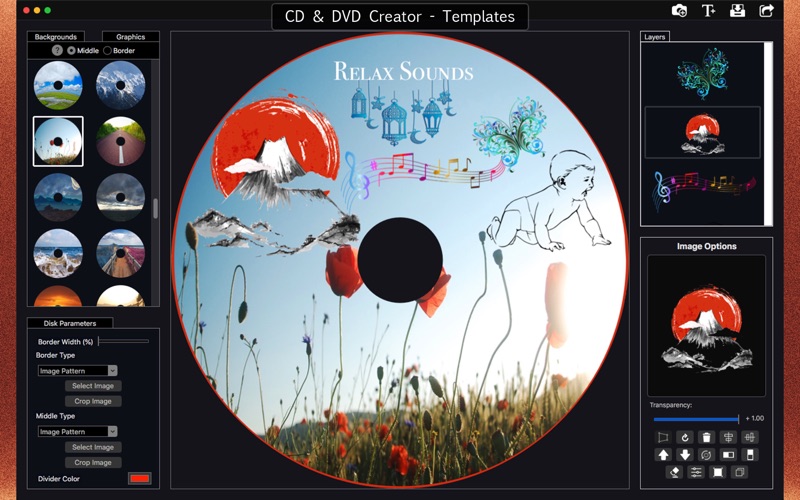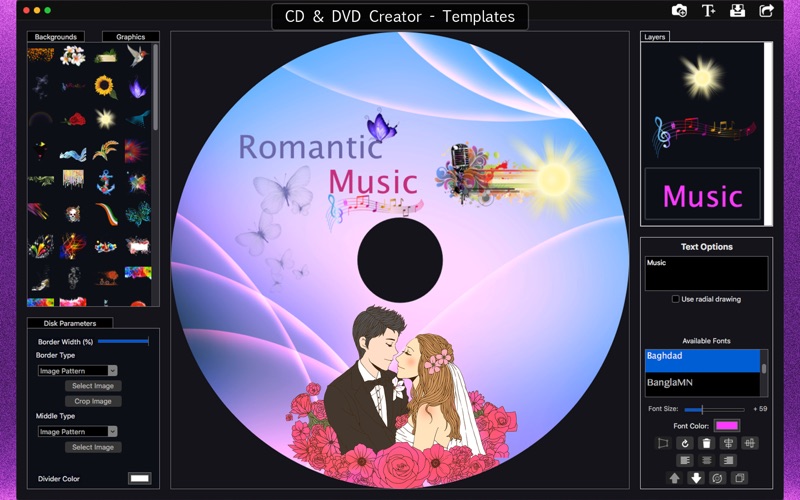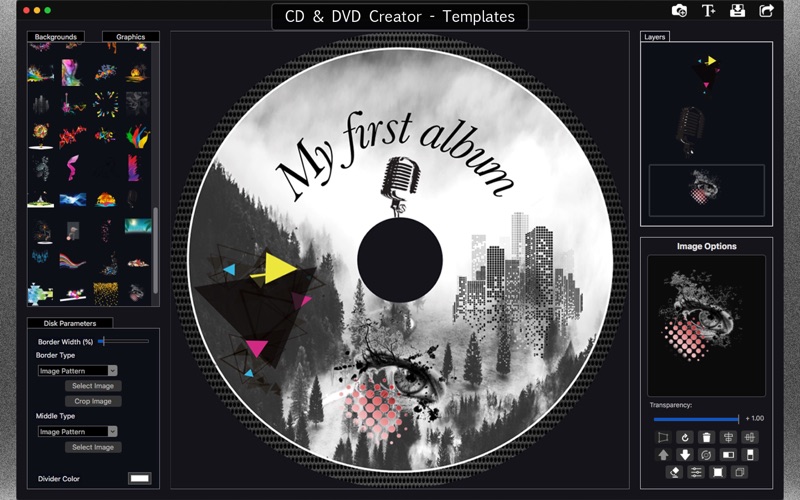CD & DVD Creator - Templates
macOS / Graphisme et design
CD & DVD Creator is an application with custom models, designed to create covers for CDs and DVDs.
With our software, you’ll have a collection of backgrounds, which can be used to decorate each area of you disk cover. If you prefer, you can also use your own images or solid colors in each region. Additionally, we offer you another collection, composed of graphics and vector images (animals, flowers, abstract geometry, dynamic line vectors, and more).
It is also possible to add text components in a few ways: regular text, which is drawn in a straight line, and circular text, which is drawn along a circular path. You can customize the text’s content, font size, font color, and font style. Additionally, for the circular style, you can set the radius and drawing direction (clockwise or counter clockwise)
Simple graphic editor - the software is user-friendly and intuitively clear. Its dashboard resembles simple graphic editors you are used to. A simple, yet effective, menu helps to easily find any option.
•••••••••••••••••••••••••••••••••••••••••••••••••
Enjoy our amazing features •••••••••••••••••••••••••••••••••••••••••••••••••
• Create CD DVD labels and covers.
• CD/DVD label artwork templates: backgrounds and Graphics/Vectors.
• Text around a circle or straight line.
• Sharing on social media.
• Full saving feature with resizing, rescaling, compressing and various encoding formats(PNG, JPG, JPG2000, BMP and TIFF).
• Layer-based application with functionalities such as:
a) Color enhancing options
b) Image cropping with both rectangular and circular cropper shape
c) Duplicating function
d) Both horizontal and vertical flipping
e) Full transparency control
••••••••••••••••••••••••••••••••••••••••••••••••••
How to Use
••••••••••••••••••••••••••••••••••••••••••••••••••
• Use images to compose your disk cover: you can use images from the collection and/or images of your own.
• Use the middle and border buttons to choose the disk region to apply the images.
• In the disk parameter options, tweak the border and middle size.
• If you want to use a specific part of any image, use the cropper tool to define how the image will be inserted into the disk.
• Add sticker graphics by clicking the Graphics button or the camera icon to load an image you have on your disk as a sticker.
• Click the Add Text button, in the right-hand side of the tool bar to add a Text Sticker.
• Right click the stickers to see the available options.
• Save and/or Share.