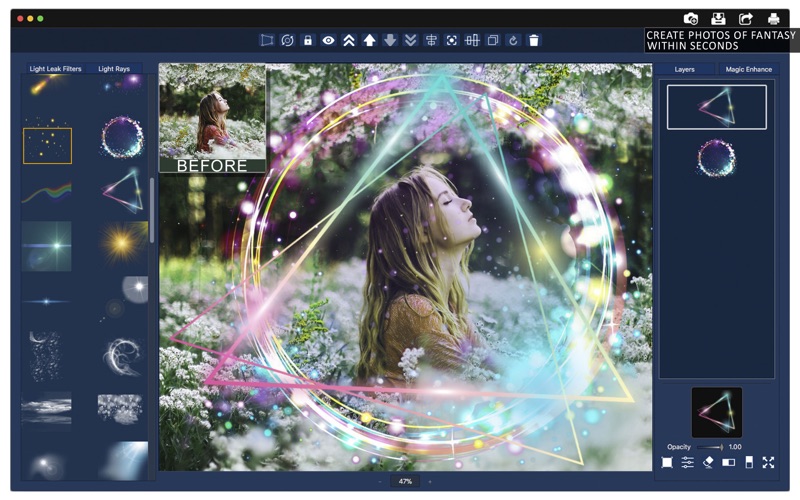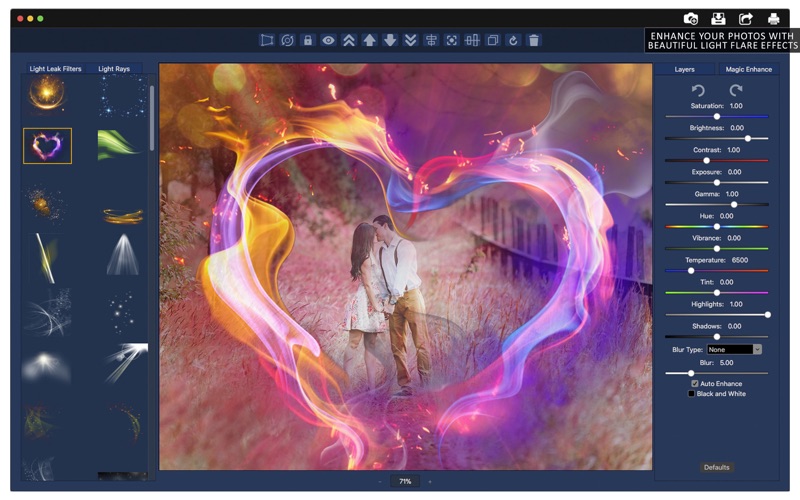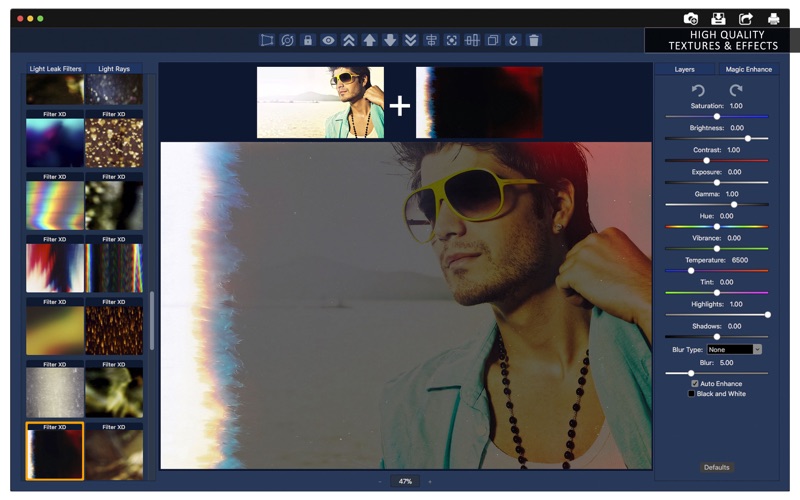Photo Lab Effect - Editing
macOS / Graphisme et design
With Photo Lab Effect it's easy to stylise your pictures, for example, you can use it to recreate light leak effects.
Back in the good old days of traditional photography, light leaks marked a mistake in the development process. In today's day of filters, it's a stylistic choice, and Photo Lab Effect offers a collection of 88 different filter types and a collection with 89 light rays stickers with transparency.
Additionally, if you wish to apply color correction and enhancement to your pictures, in a simple and intuitive way, Photo Lab Effect does that for you as well. Download now to experience a professional photography toolkit and thrive in your personal projects and in the social media.
•••••••••••••••••••••••••••••
Enjoy our amazing features
•••••••••••••••••••••••••••••
• Over 80 light leak filters and light rays
• Printing
• Sharing on social media
• Full saving feature with resizing, rescaling, compressing and various encoding formats(PNG, JPG, JPG2000, BMP and TIFF)
• Layer-based application with functionalities such as:
• Resizing and Rotating
• Duplicating
• Locking and unlocking layers
• Hiding and unhiding layers.
• Auto-Alignment
• Layer superposition
• Color enhance
• Cropping with both rectangular and circular cropper shape
• Both horizontal and vertical flipping
• Full transparency control
• Image Stretching
•••••••••••••••••••••••••••••
How to Use
•••••••••••••••••••••••••••••
• Load your image into the app by dragging it into the canvas area or by clicking the camera icon, located in the top right hand corner of the User Interface (UI).
• Tweak the color correction and enhancing sliders in the right hand side to apply a pre-filter to your image.
Note: The filters are applied only to the background image, make sure to select that option when adding your root image.
• Select the filters you like the best from the filter collection. You can switch the collection by clicking the "Light Leak Filters" and "Light Rays" buttons.
• Add additional layers to the canvas via drag and drop or using the camera button.
• In the top menu, you can see the layer-based functions, such as toggling Resizing and Rotating modes, Duplicating, Locking and unlocking layers, Hiding and unhiding layers, among many others. Use them to tweak the layers and achieve the best results.
• Also, you can right-click any layer to see what options are available.
• When you're done, click save, share, and/or print to expose your work to the world!