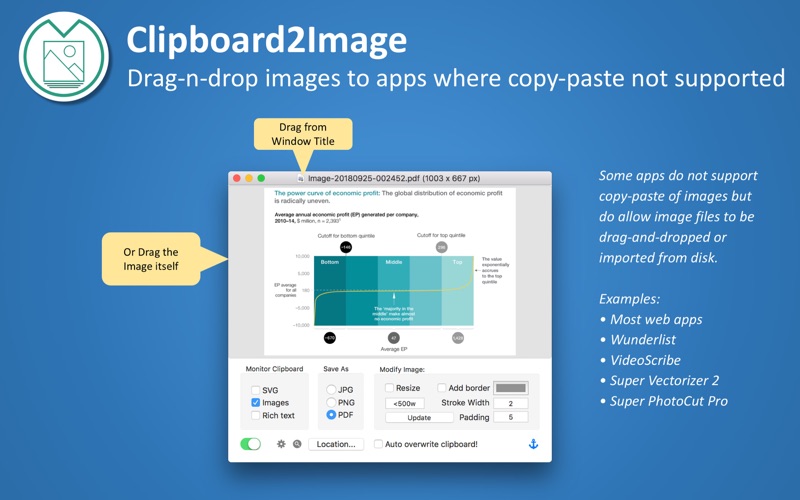Clipboard2Image
macOS / Utilitaires
Clipboard2Image automatically saves the contents of your clipboard as an image in the PNG, JPEG, or PDF formats. It continuously monitors the clipboard and saves a new image whenever the contents of the clipboard change. Clipboard2Image can even create images out of rich text copied to the clipboard.
Clipboard2Image works great:
• When you need an image file on disk to drag into other apps that do not support pasting from the clipboard (e.g. bitmap images for Super Vectorizer 2, image attachments for Wunderlist)
• When you want to copy rich text from the web or source code with syntax highlighting into your note-taking app but don't want the note's formatting to be messed up. With Clipboard2Image, you can paste rich text as an image into your notes in Evernote, DEVONthink, Ulysses, Scrivener, Bear, Pages, and similar apps.
• When you're working with modern SVG editing apps like OmniGraffle 7, Affinity Designer, and Boxy SVG that can copy vector graphics as SVG content to the clipboard but you need .svg files on disk to import into apps like VideoScribe.
Furthermore:
• You can have the image smartly resized, or add a border.
• Automatically replace the clipboard contents with the generated image, so the image is immediately ready for pasting into any app
• Keep the app's window on top of other windows for easy drag-and-drop of the new image into any app
Visit onekerato.com/clipboard2image.html for workflow examples, tips & tricks.
Quoi de neuf dans la dernière version ?
• You can now also drag an image into the app's window. This is a quick way to convert the image to JPEG, PNG, or PDF format. Use this technique when viewing a HTML document with embedded images, and you want to extract the images as a specific file type.
• Help menu > Show Quick Help shows a series of images containing quick instructions on how to use Clipboard2Image. This help is first shown when Clipboard2Image starts, but now with the menu command, you can review it anytime. You can click on the shown help image to view the next one, or it will switch automatically after a few seconds. When this Help is active, clipboard monitoring is automatically disabled. Use the switch at the bottom left of the app's window to enable clipboard monitoring again, or use the shortcut CMD M.
• Fix for a visual bug related to dark mode in macOS Mojave.
• Fix for a bug where the last "Save As" format choice of JPEG, PNG, or PDF was not correctly restored when app is relaunched.